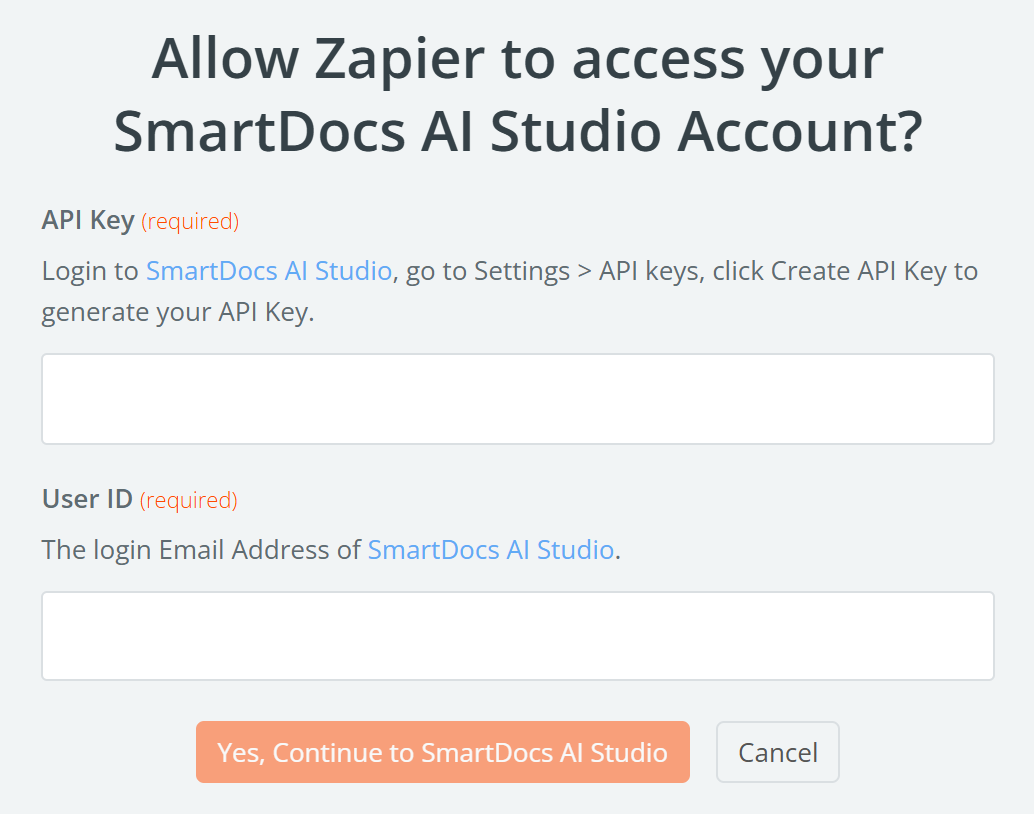Create Zap
To get started, sign up for a new Zapier account here for free or log into your exiting Zapier account here.
Build a New Zap
Step 1
Navigate to the Zaps page in your dashboard and click the "+ Create" button. You'll then be prompted to the Zap editor, where you'll create and edit Zaps.
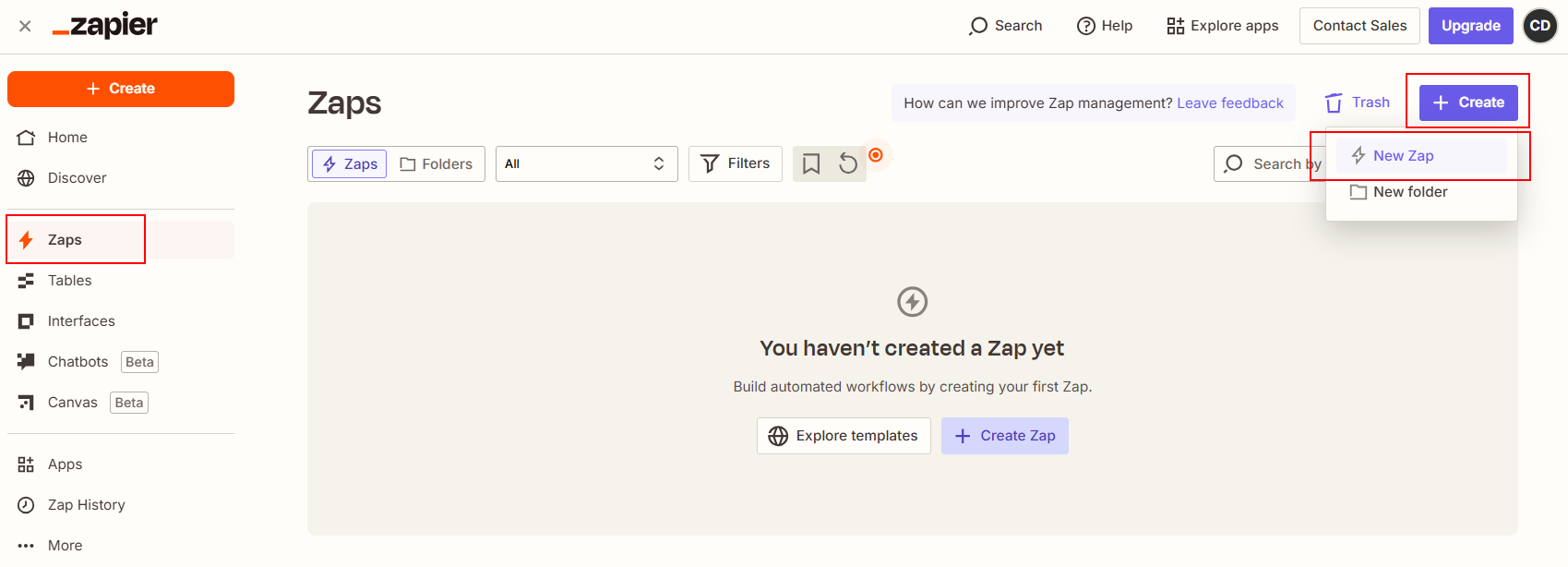
Step 2
Name your Zap by clicking "Rename".
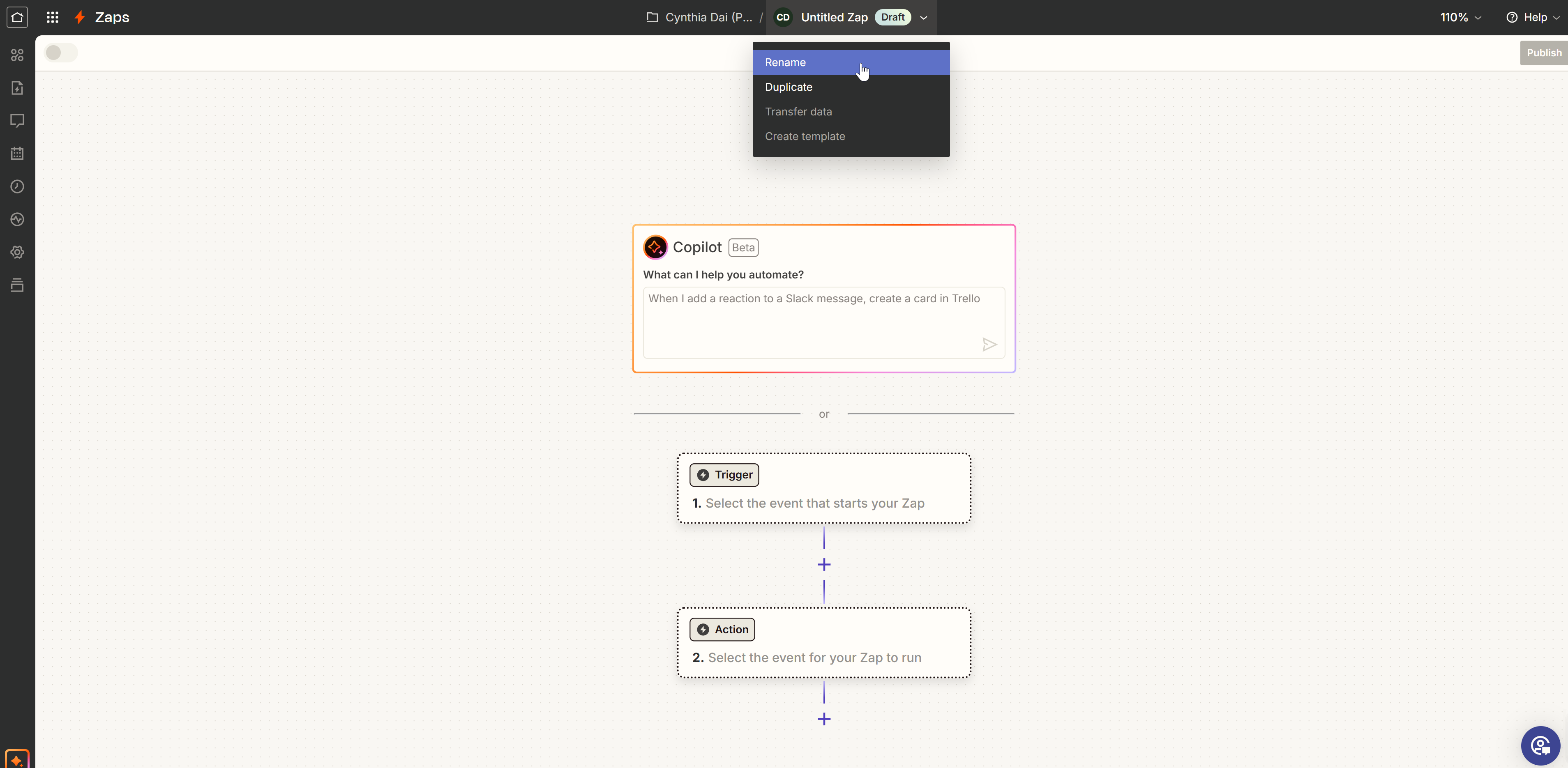
Step 3 (Optional)
Describe what you would like to achieve to Copilot, Zapier's built-in AI tool, and Copilot will turn your description into a Zap. Keep chatting with Copilot to refine the results if necessary.
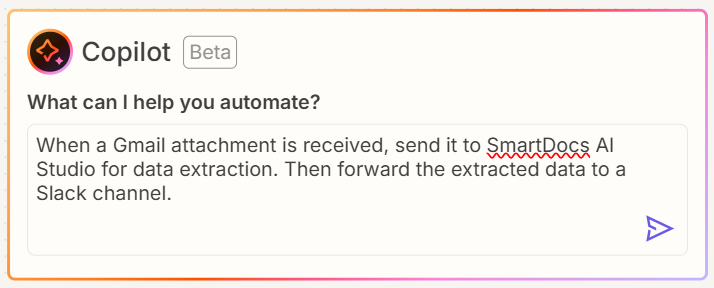
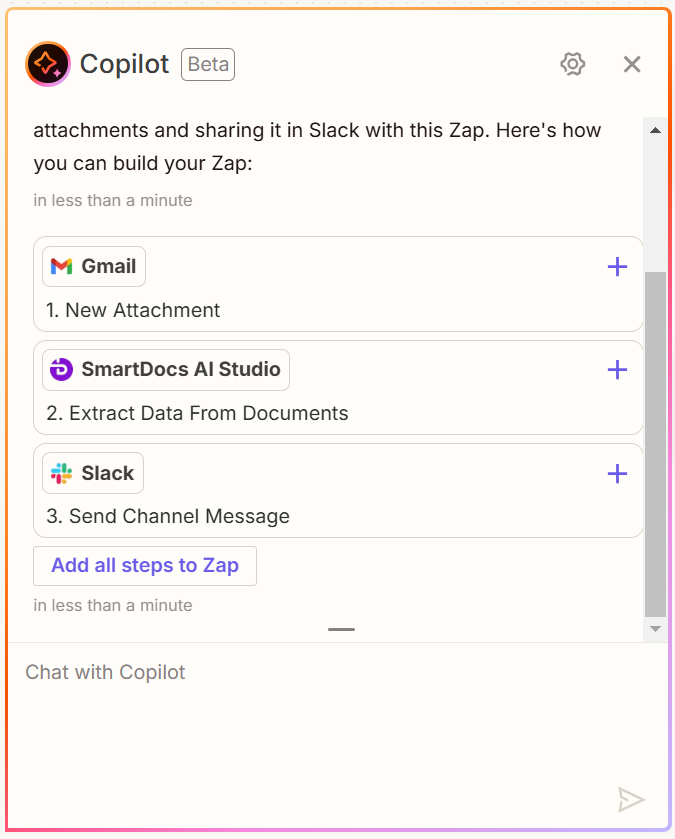
Step 4
Click one step and select a Trigger / Action app. Choose your Trigger / Action event and follow the prompts to connect your accounts.
Connect to SmartDocs AI Studio AccountGenerate your API Key in SmartDocs AI Studio and enter the key into the API Key field. Then input your login email address into the User ID field.
Step 5
Configure your Trigger / Action apps. The configuration fields could vary for different Trigger / Action events.
TipClick the field name to learn more details about each field.
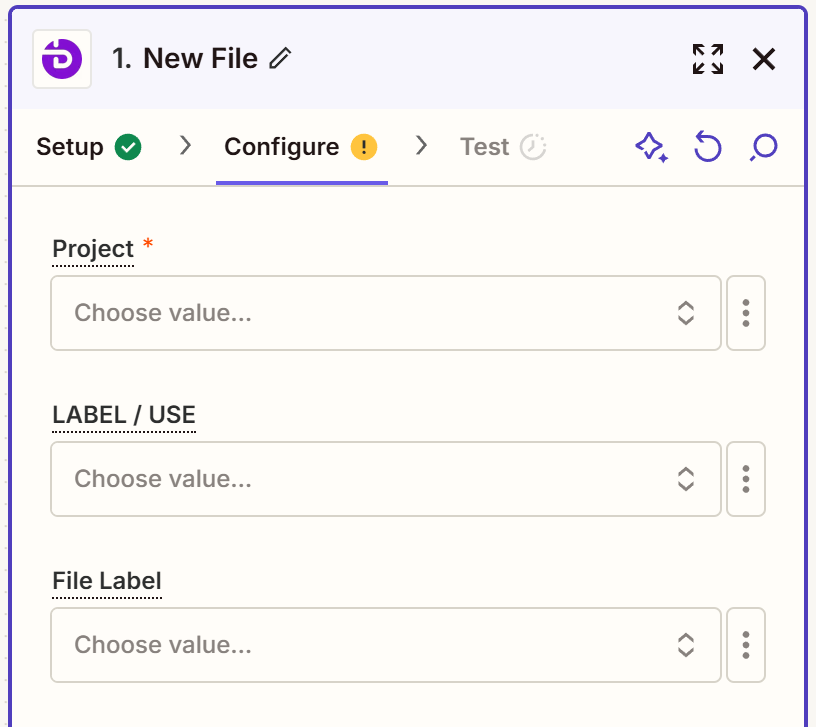
Trigger Event - New File
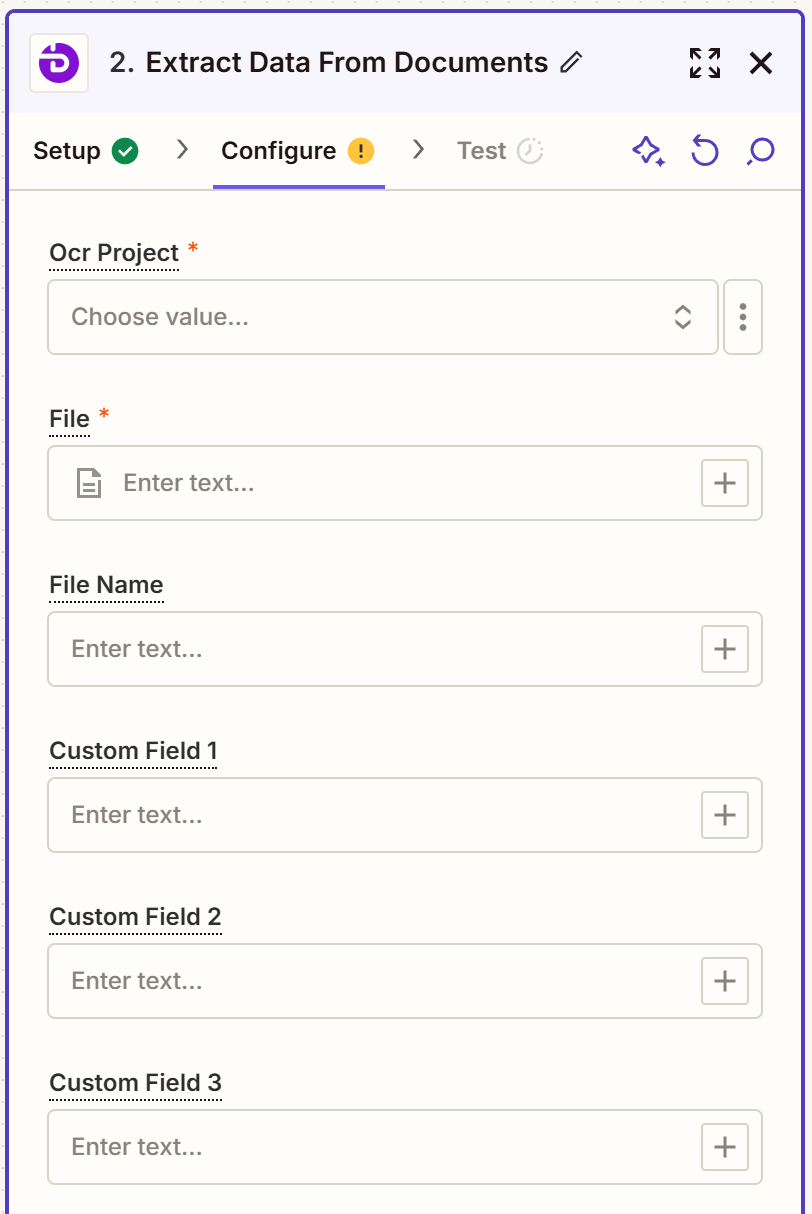
Action Event - Extract Data From Documents
Step 6
Test your Trigger / Action steps. View Zapier's help article for mode details.
- For a Trigger step, Zapier will look for data that already exists in your trigger app account and pull that information into the Zap editor. That means when you set SmartDocs AI Studio as the Trigger, you will need to have at least one file uploaded to the selected Project. Then select a test record and click "Continue with selected record.
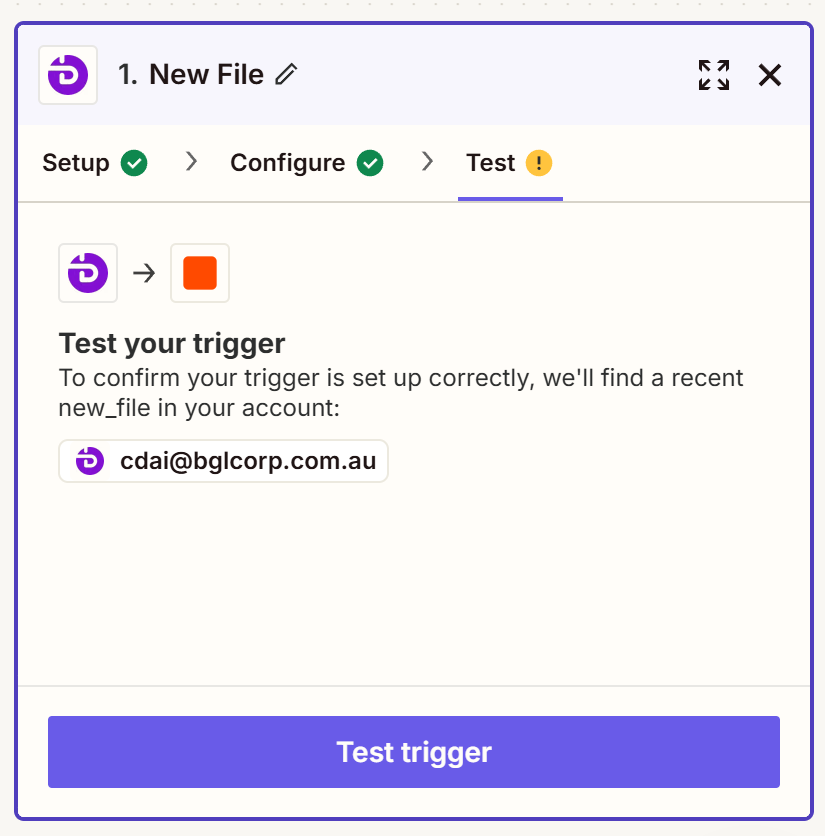
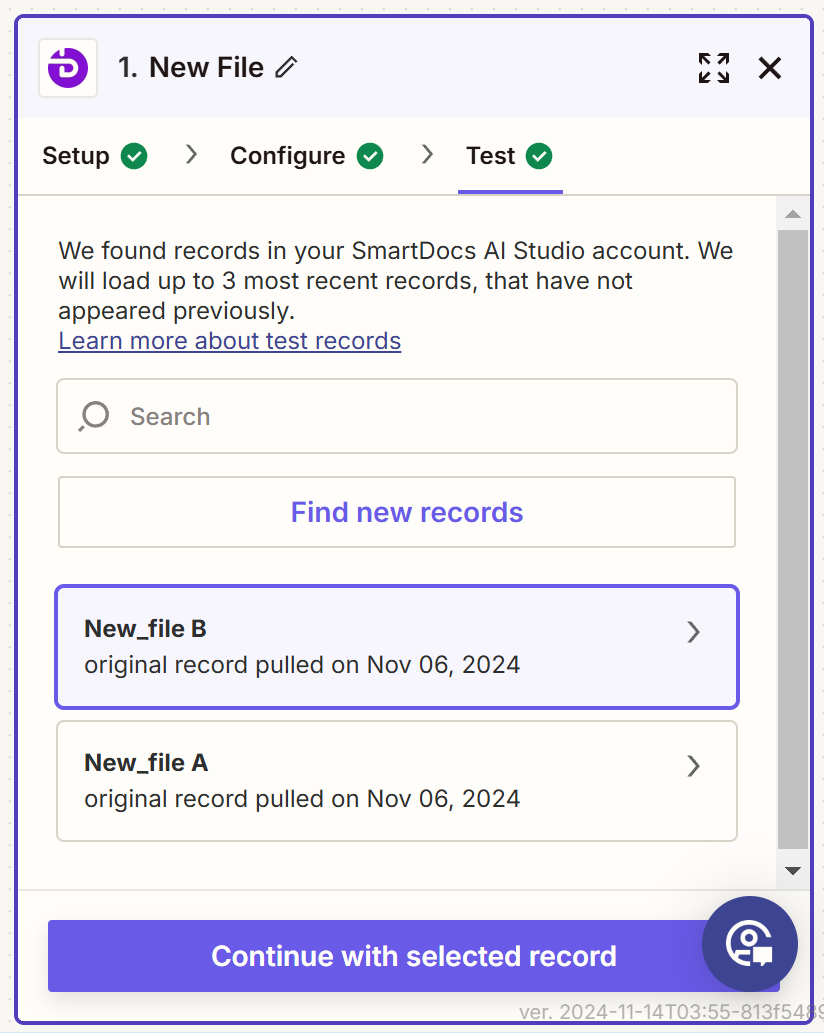
- For an Action step, your Zap will be tested by performing the action, according to how you've mapped your fields in your action step. In terms of SmartDocs AI Studio, you will see a preview of the output of the file extraction, i.e. OCR Text & Fields Extraction. When the test result is ready, simply click "Continue" if you wish to add / edit another Action step.
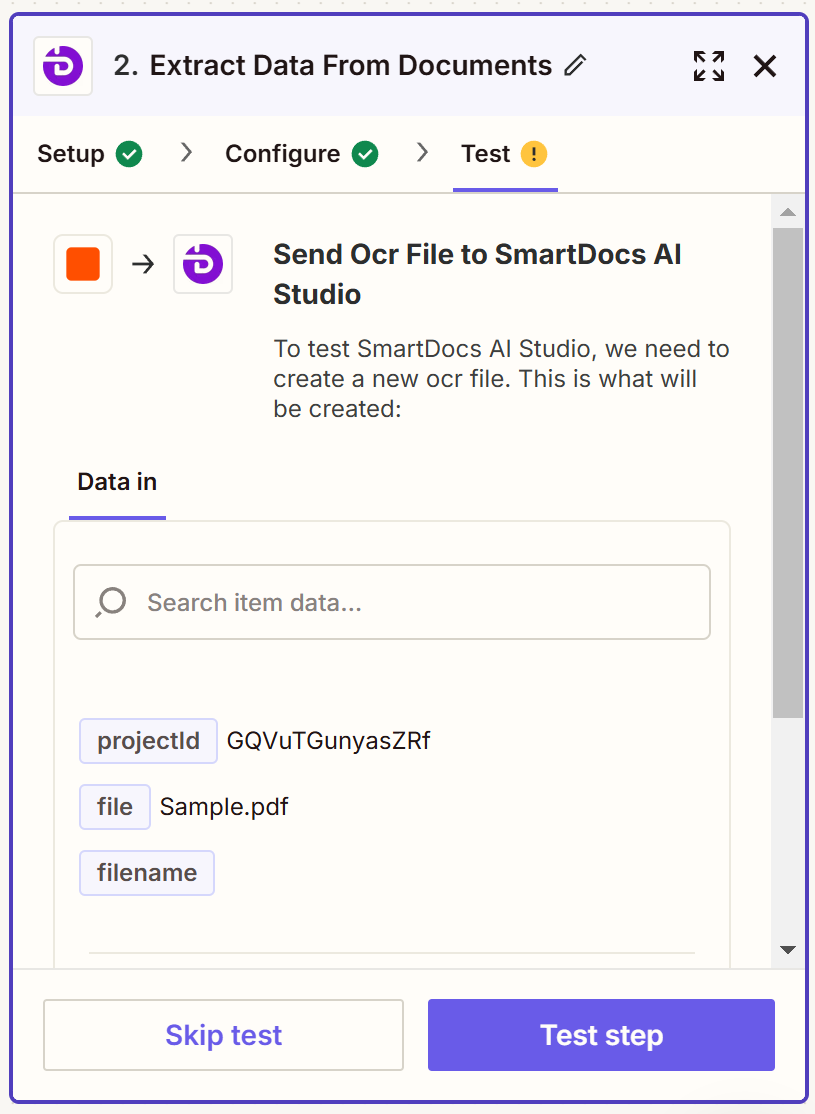
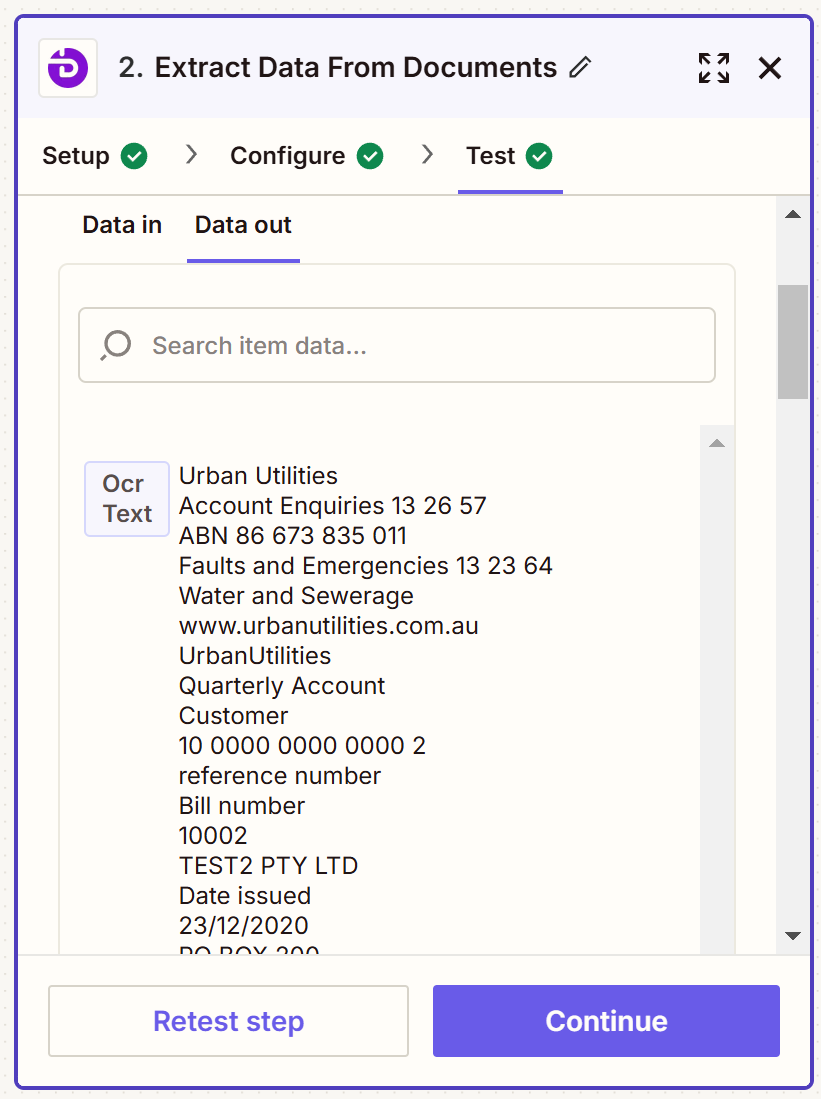
Publish a Zap
When all steps are set up, you could publish the Zap. Voila, now that your Zap is up and running!
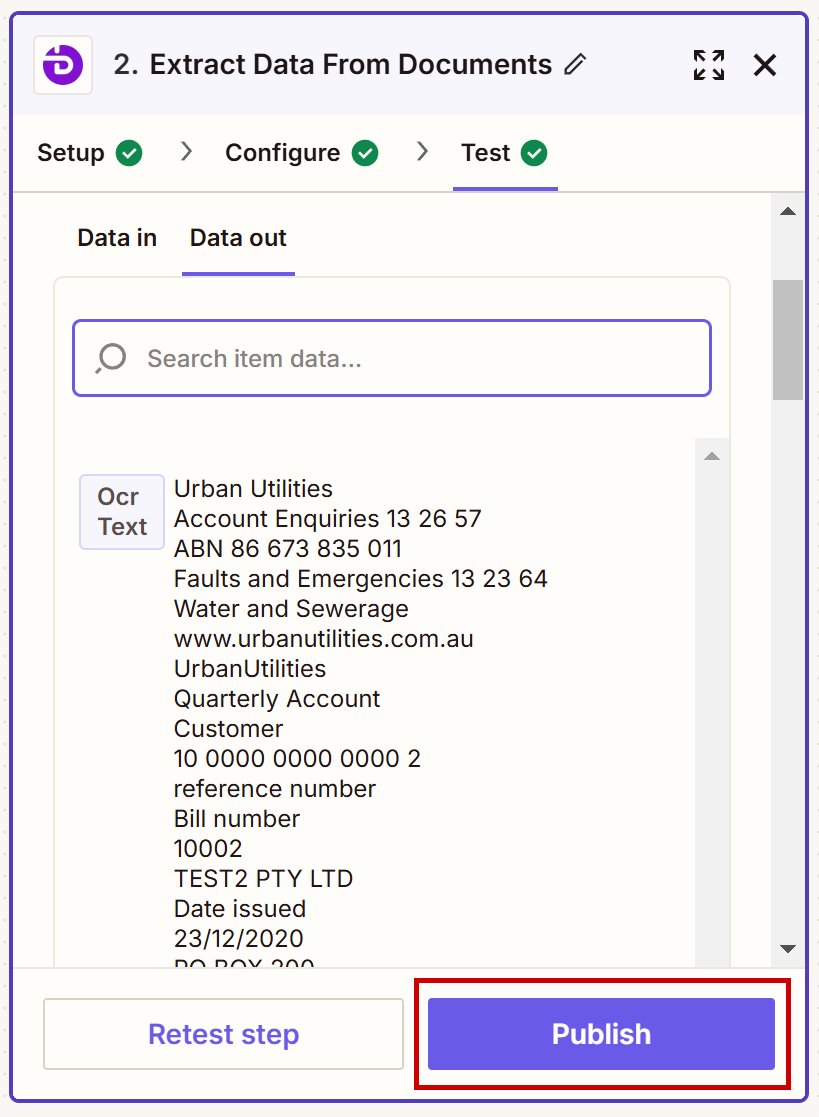
You can always modify your Zap after it's published and re-publish it as new version.
Monitor Zaps
Every action successfully processed is called a task while failed ones will not be counted. You may check you Zap runs as well as task usage under Zap History.
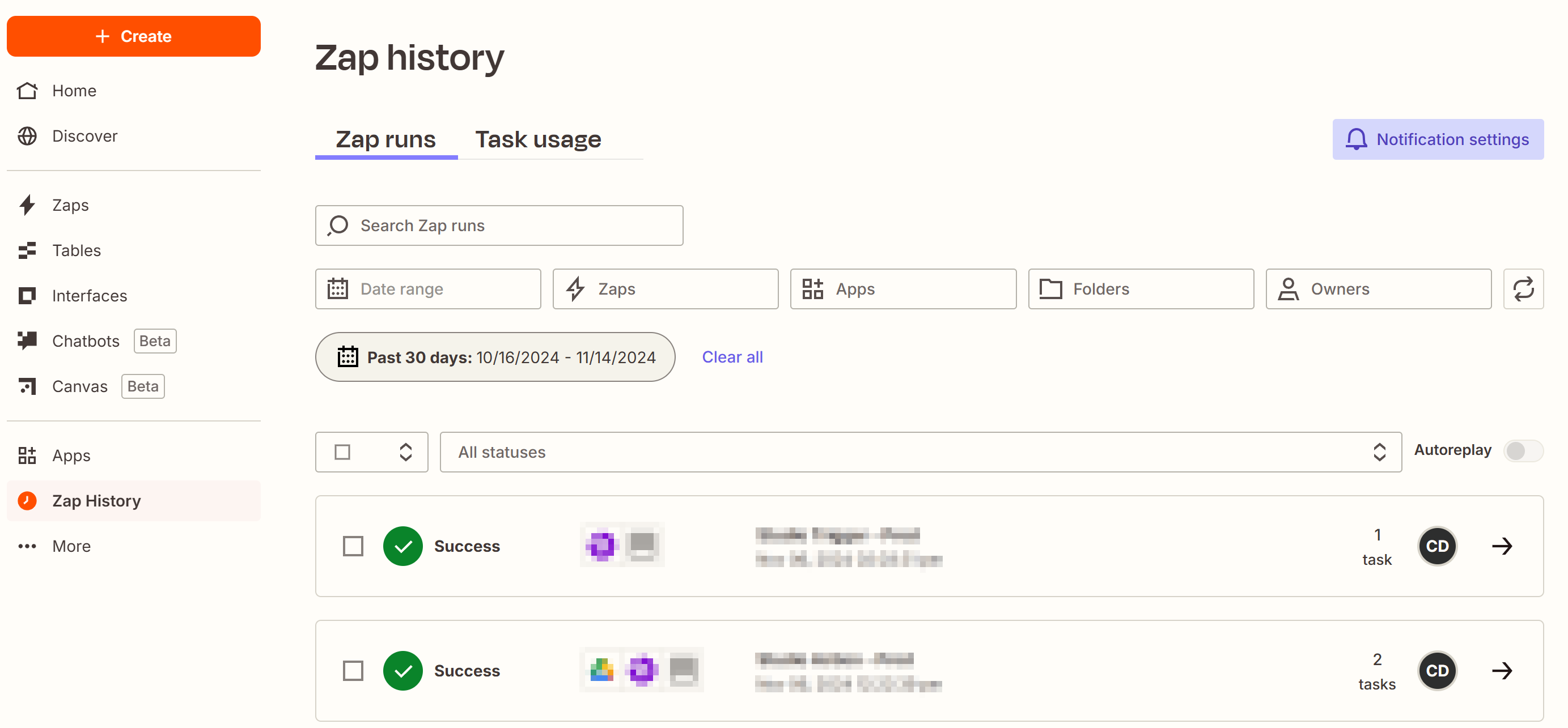
Updated 8 months ago