Data Extraction (Free Form)
In this case, we will demostrate how to annotate a water bill document under project type 'Free-Form'.After creating the project and uploaded the file, you will see there is no tag created or applied to any page.
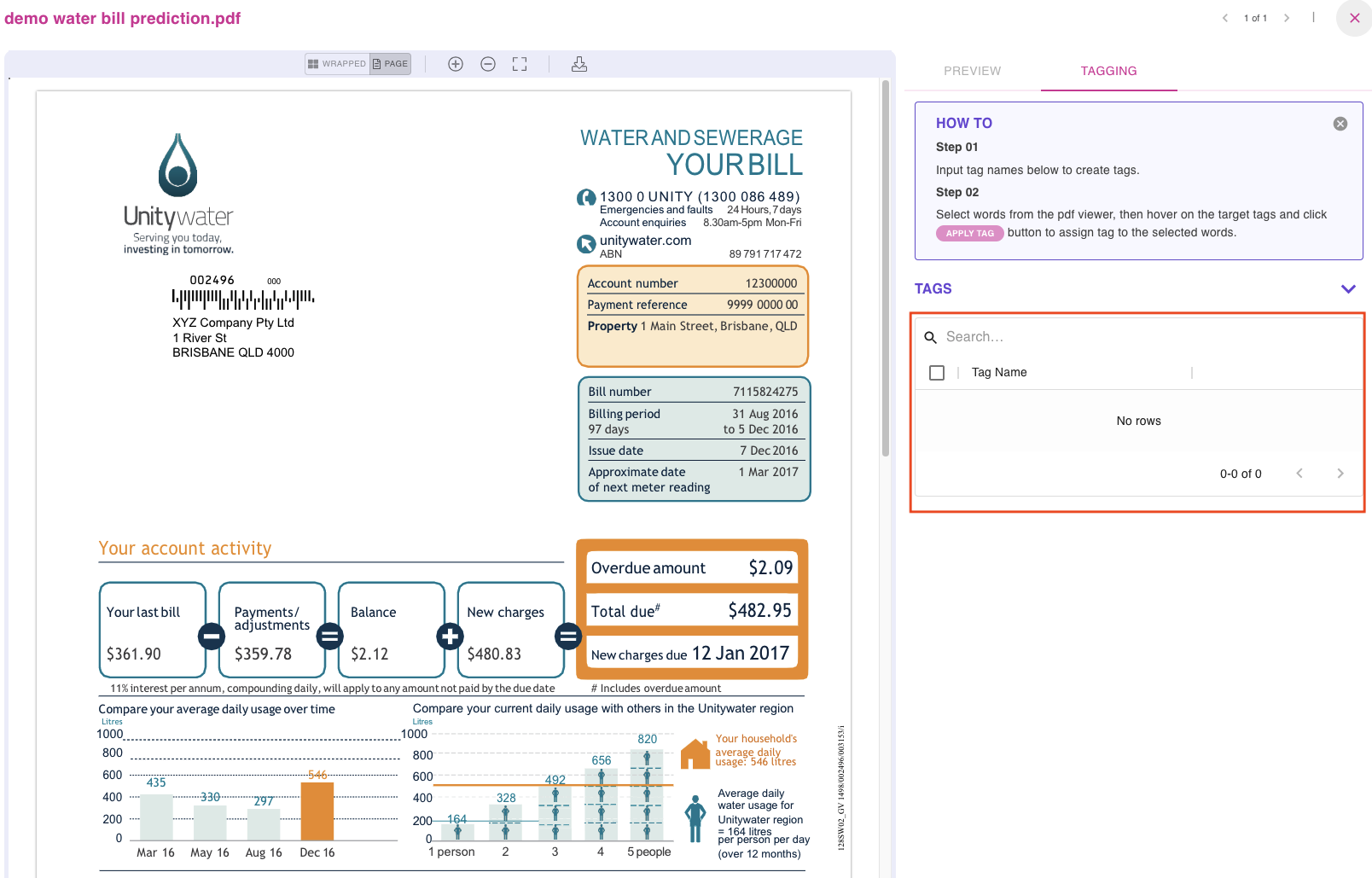
Create tags
Click on the arrow icon to unfold the tags section and fill in the tags you would like to create, we will firstly create a tag called 'PropertyAddress' and then click on 'create' button.
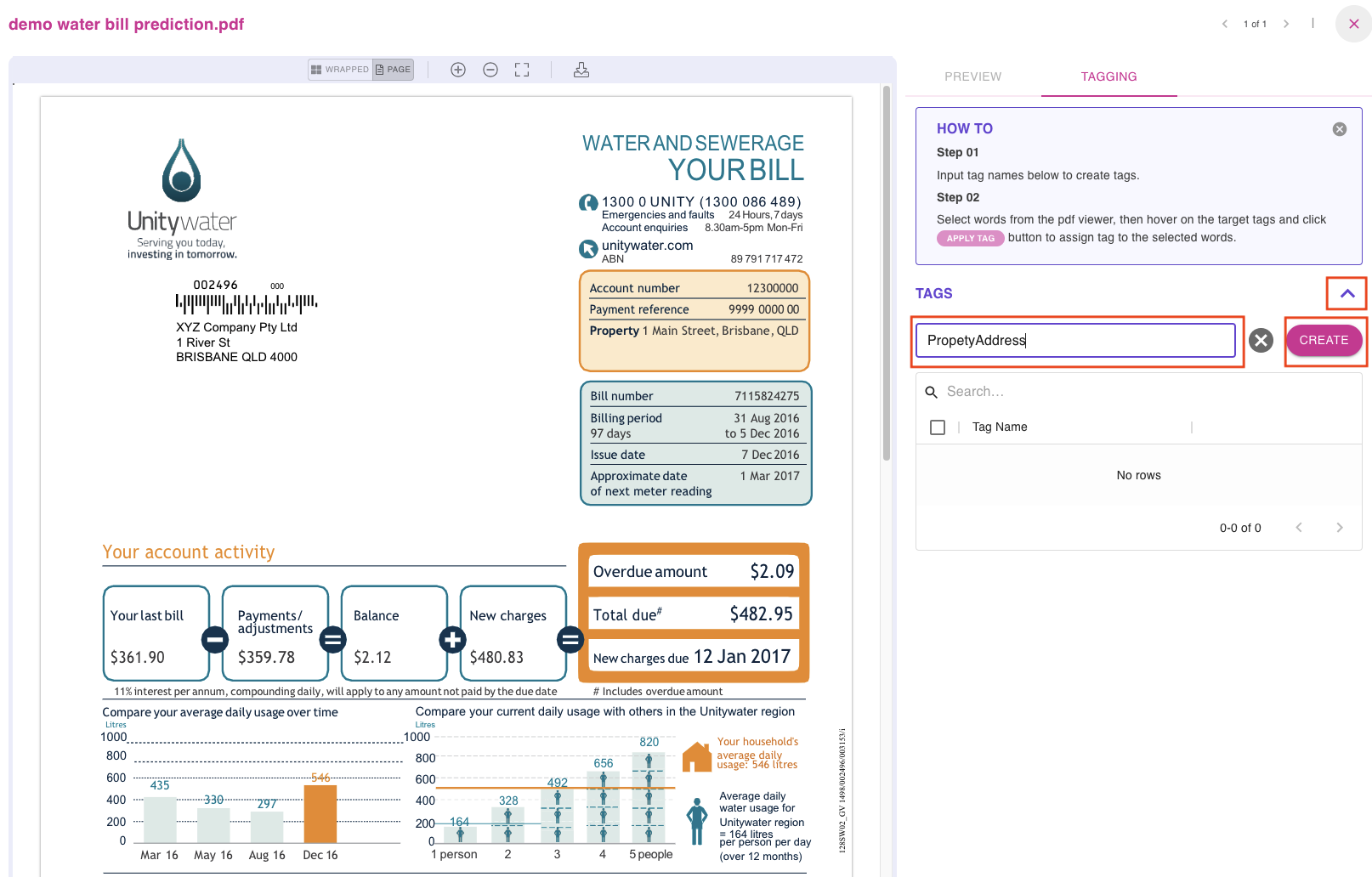
Repeat the same process to create the following tags: issueDate, DueDate, TotalAmount, ClientAddress and at the end, we will all of them listed in the TAGS table.
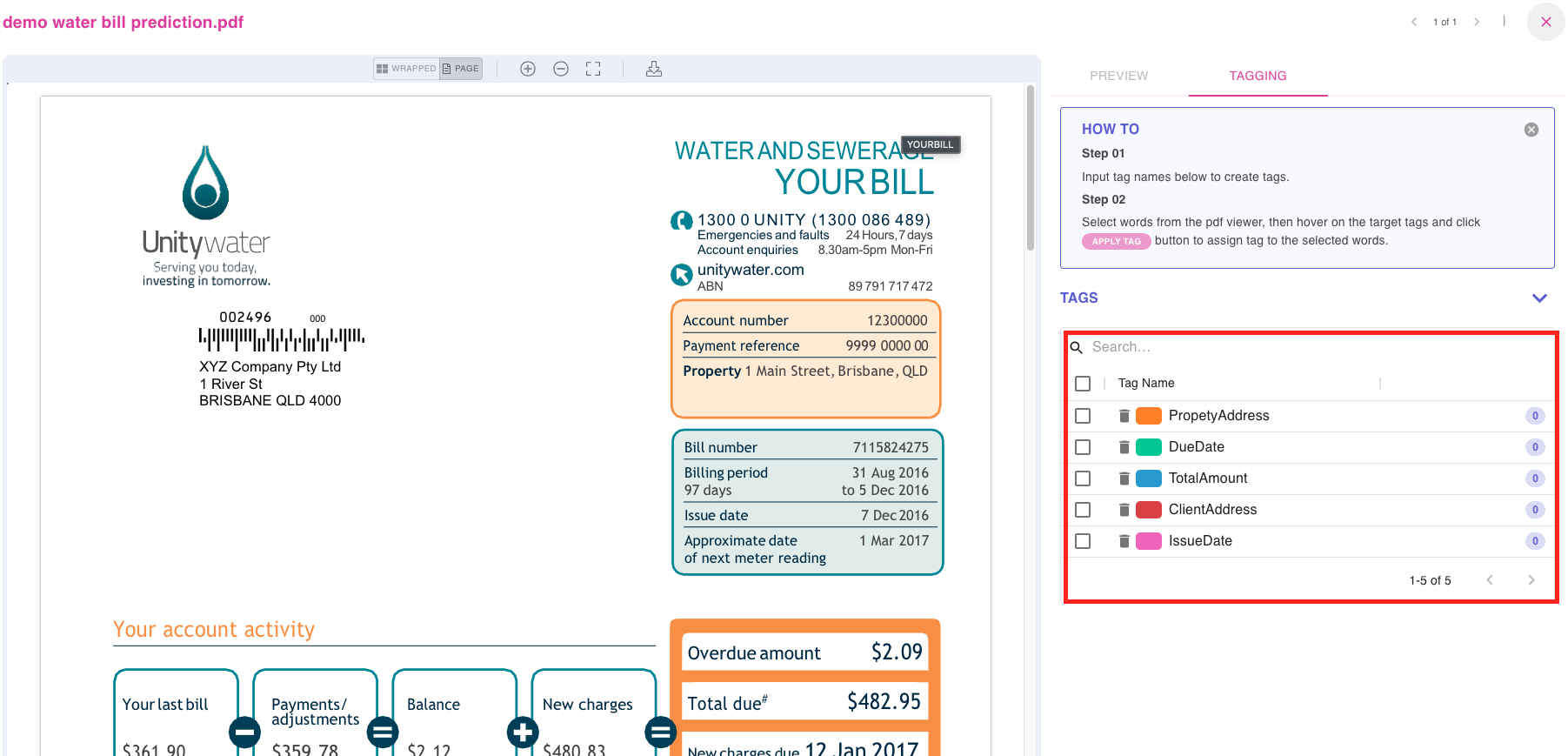
Applying tags to words
Once all required tags are created, user needs to apply them to the corresponding words so AI can learn from it during the training phase.
In the demo below, we will apply tag PropertyAddress. Firstly, find the property address on the page and it is: "1 Main Street, Brisbane, QLD" which has 5 words.
-
Select those words, as shown, once they are selected, the background colour will become dark green.
-
Move the mouse to the right side of tag PropertyAddress and click on 'APPLY TAG' button to apply this tag to those words.
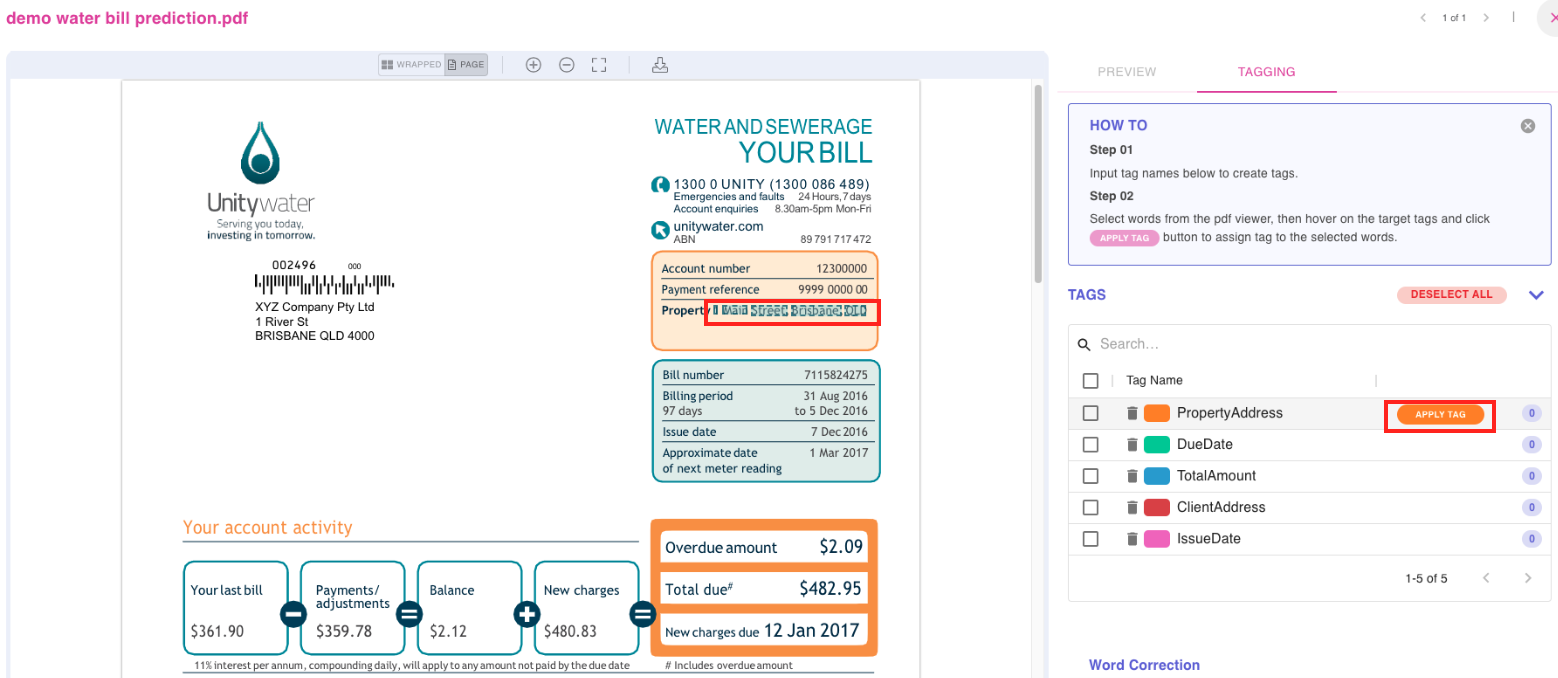
Once it is applied, user will finder selected words are now highlighted(background in yellow ) and the account indicator adjacent to the tag 'PropertyAddress' is now '5'. It means this tag has been applied to 5 words so far.
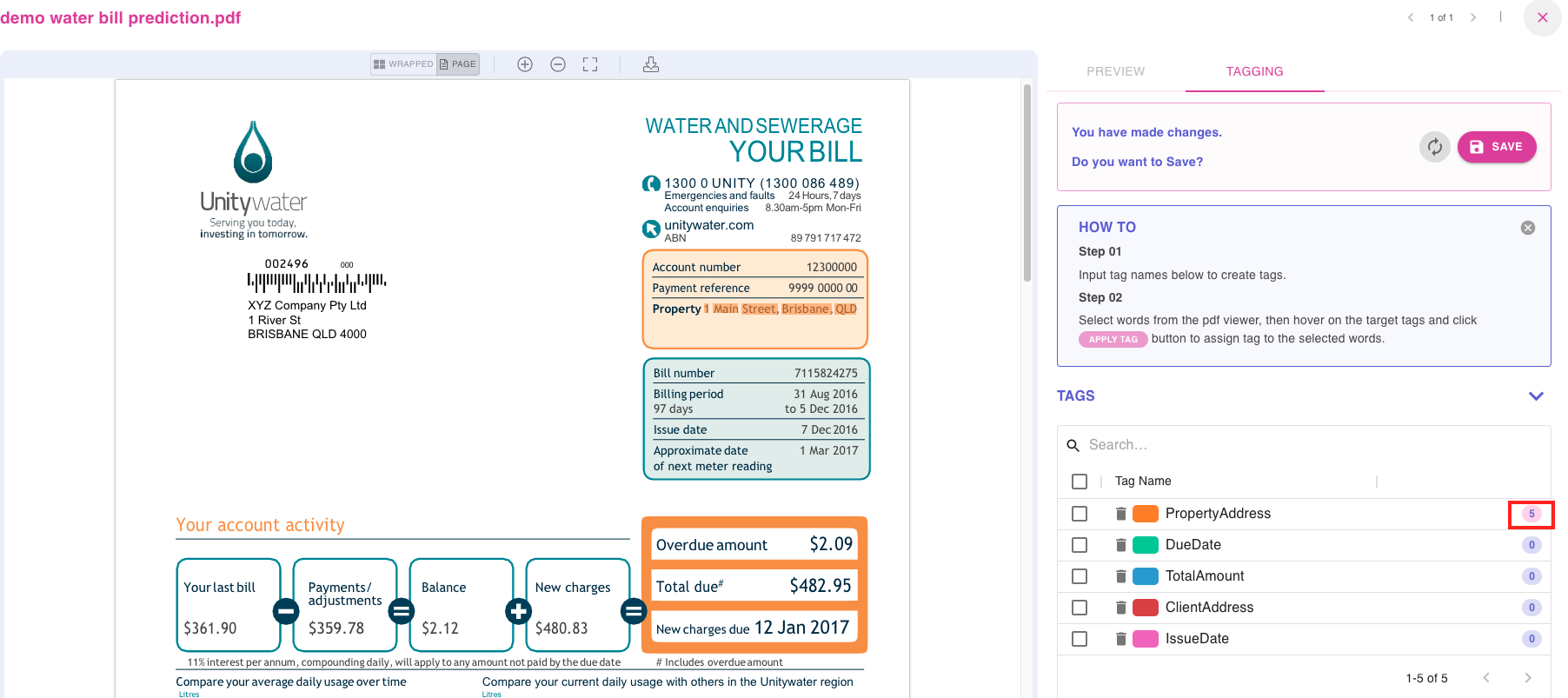
Repeat the same process to apply other four tags and the result will shown below.
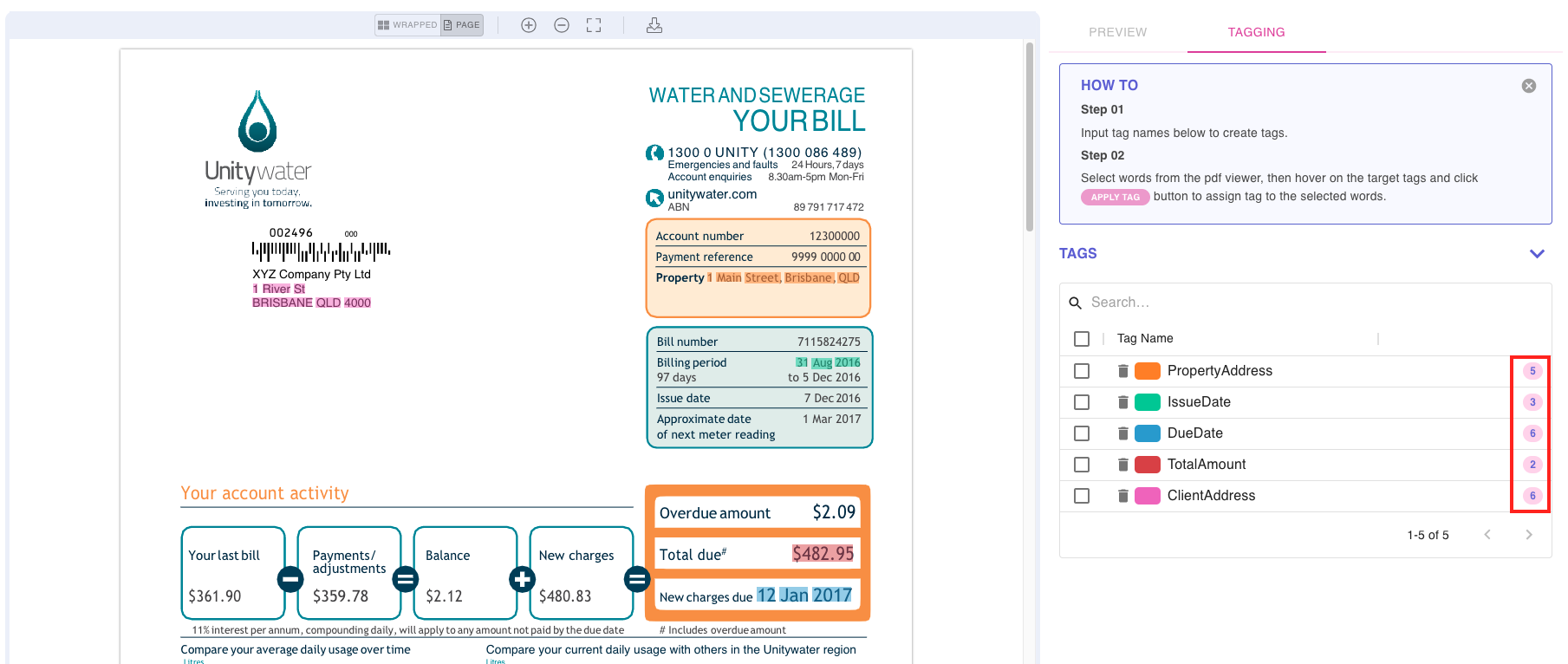
User can check each box of tag to review the associated words of each tag, in this case we would like to check the tag DueDate and you will see only due date related words are highlighted.
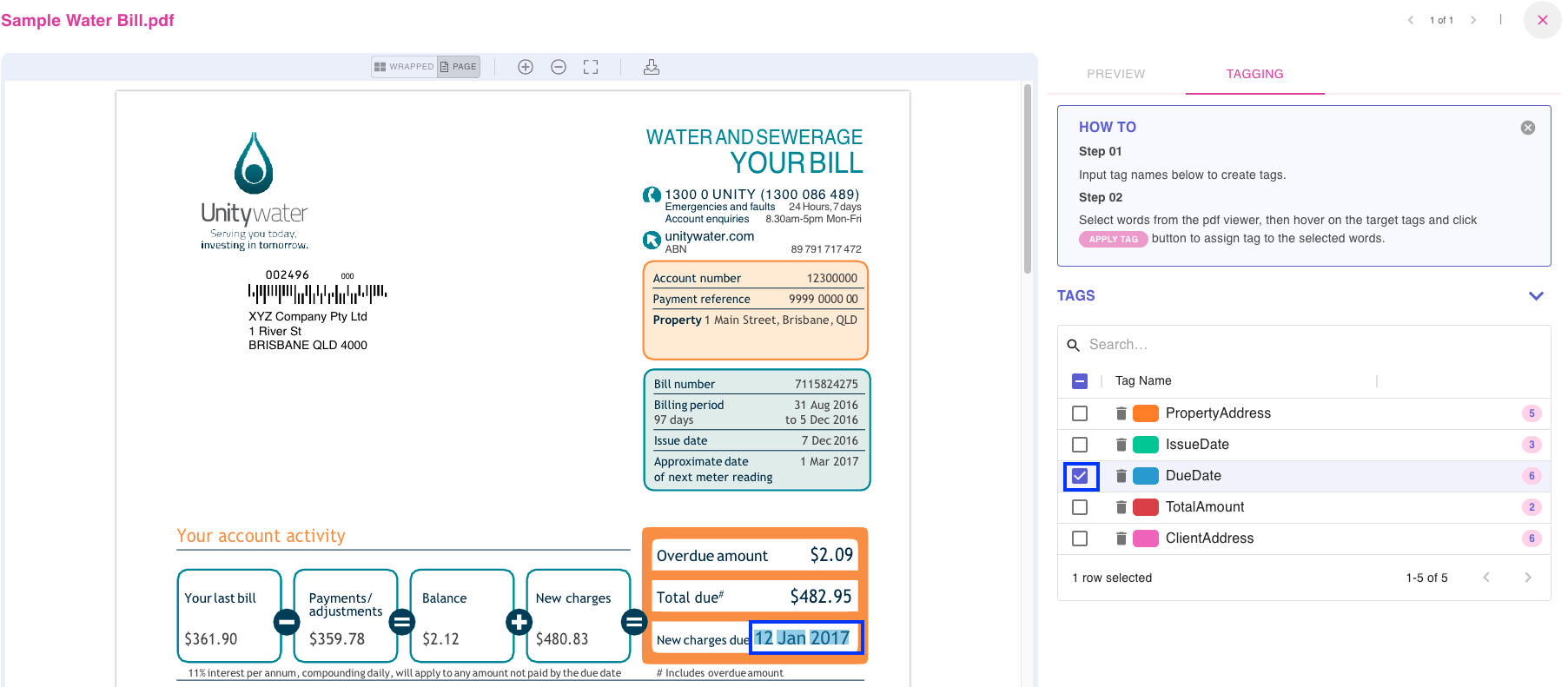
Deselect words/disapply tags
If user have selected one or more words and would like to deselect them in one hit, he/she can select those words first and then click the 'DESELECT ALL' button.
NoteThis action will remove the selection of words only, any tags that were applied (if any) to those words will remain on those words.
User can use the removal button to the right side of the 'DESELECT ALL' button to remove applied tag from any words (if already applied to)
NoteThis action will removed any applied tag from the selected words. The tag itself will not be deleted and user can still apply that tag to other words without re-creating this tag again.
Updated 8 months ago