Overview
SmartDocs AI Studio supports a wide range of pre-trained / pre-built models ranging from data extraction, signature detection to privacy redaction.
To take advantage of our pre-trained models, simply select your desired model based on business needs and start the prediction directly. No annotation or model training is required!
Pre-Trained Models Available
Here is a list of the pre-trained models which are currently supported by SmartDocs AI Studio:
Data Extraction
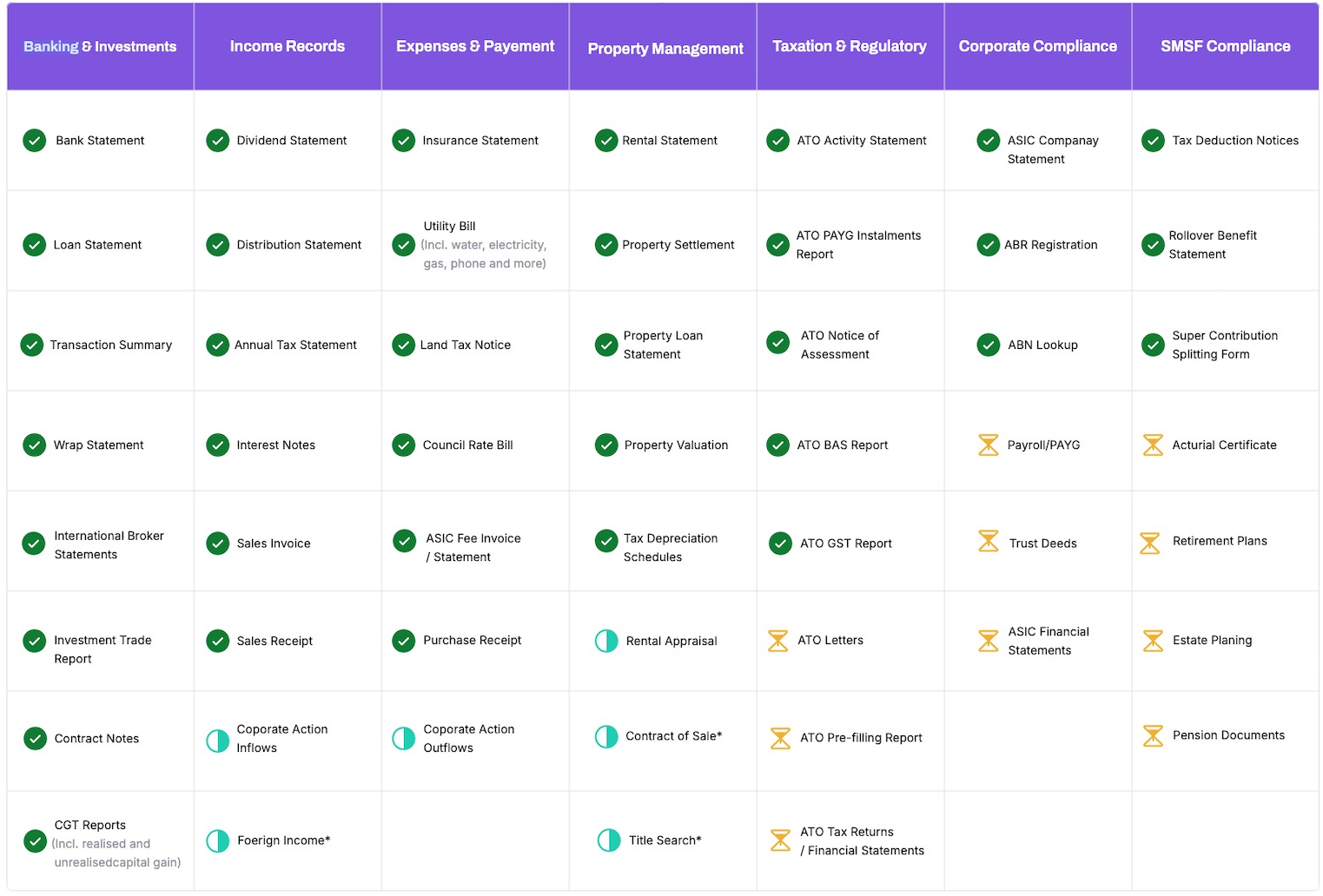
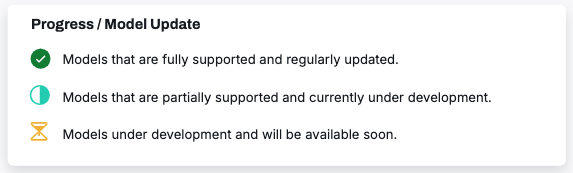
Privacy Redaction
SmartDocs AI Studio's Privacy Redaction feature leverages advanced machine learning to automatically identify and redact sensitive information from documents. Users can choose from multiple redaction methods, including blackout, masking with "X," or pseudonymisation, to protect confidential data.
The tool supports a wide range of data types, such as personal identifiers, financial details, and organizational information. Detected data can be reviewed, adjusted, and saved before generating a fully redacted document.
This feature ensures secure document handling and is customizable to meet specific redaction needs. For more information, visit our detailed setup guide or contact our support team.
Model Classification - Financial and Accounting File Classifier
The Model Classification - Financial and Accounting File Classifier in SmartDocs AI Studio utilizes a pre-trained multi-classification model to identify over 100 types of financial and accounting files. This feature simplifies document categorization by instantly recognizing file types, such as invoices, tax returns, and payroll records.
This classifier streamlines workflows, automates file organization, and enhances data analysis by tagging documents with precise classifications. It supports regulatory compliance, improves searchability, and reduces manual effort, making it a valuable tool for accountants, auditors, and financial professionals.
Did you know?We are continuously expanding the AI models supported in AI Studio, tailored to your use cases and usage. If you have specific models or document types you’d like us to pre-train for you, feel free to reach out! We can prioritise based on your needs (may be subject to additional costs depending on the scope and complexity of document types).
With our expertise, any document type is potentially supported—enabling you to use them directly in AI Studio without the need for additional training!
NoteAll pre-trained data extraction models listed above are trained based on documents for the Australian market. The performance may degrade if they are used to predicate documents from other markets.
Please do not hesitate to contact our team here if you require a new pre-trained model based on your data and business needs.
Predict Files
Once a project is set up with a desired pre-trained model, navigate to the USE tab and upload files for prediction.
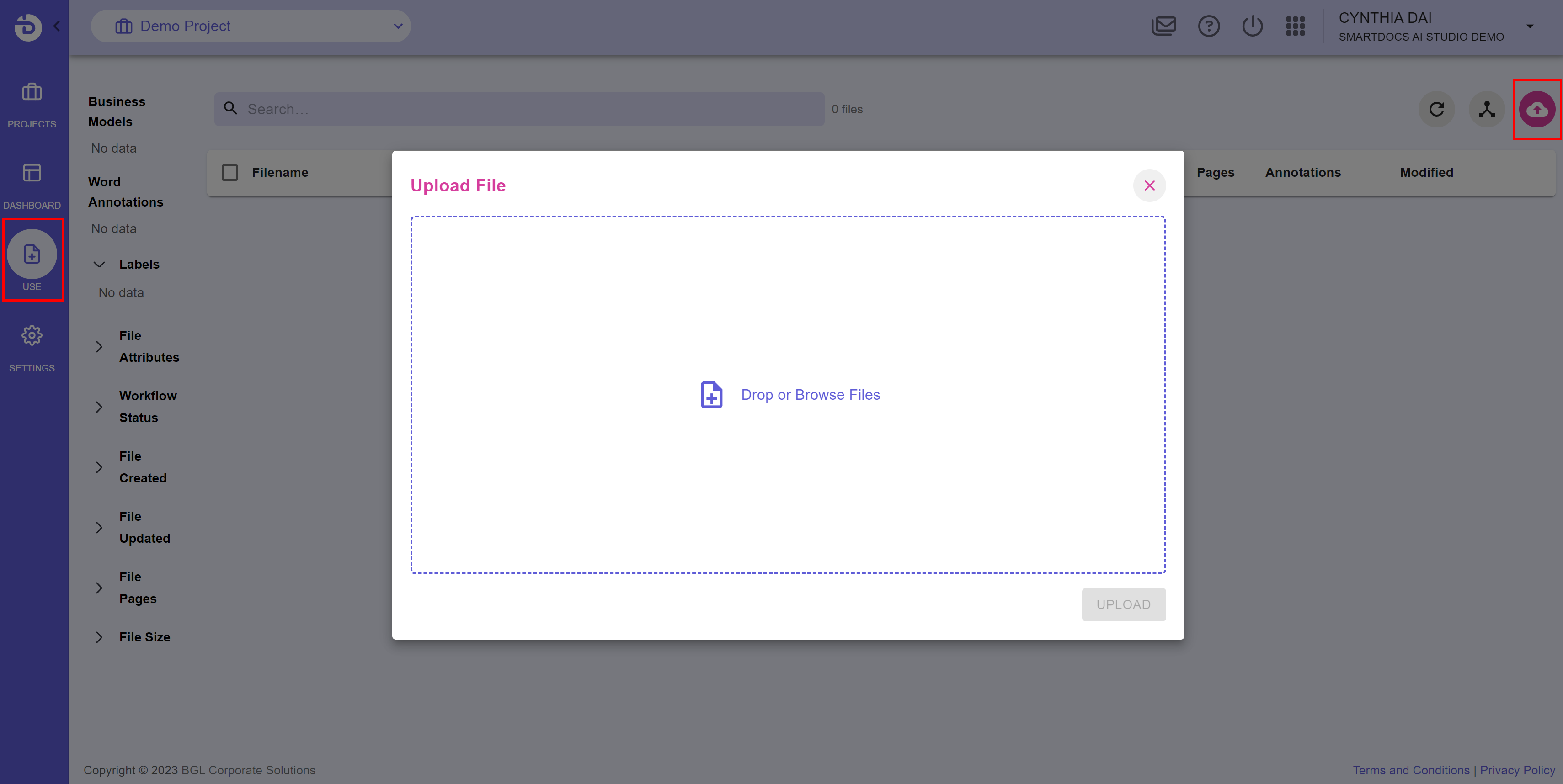
SmartDocs AI Studio will initiate file prediction automatically once the file is uploaded. A spinning wheel icon indicates that the prediction is in progress.

Review Prediction Result
Once the prediction process is completed, click into the file to review the annotations done by our AI and modify the result if necessary.
PREVIEW
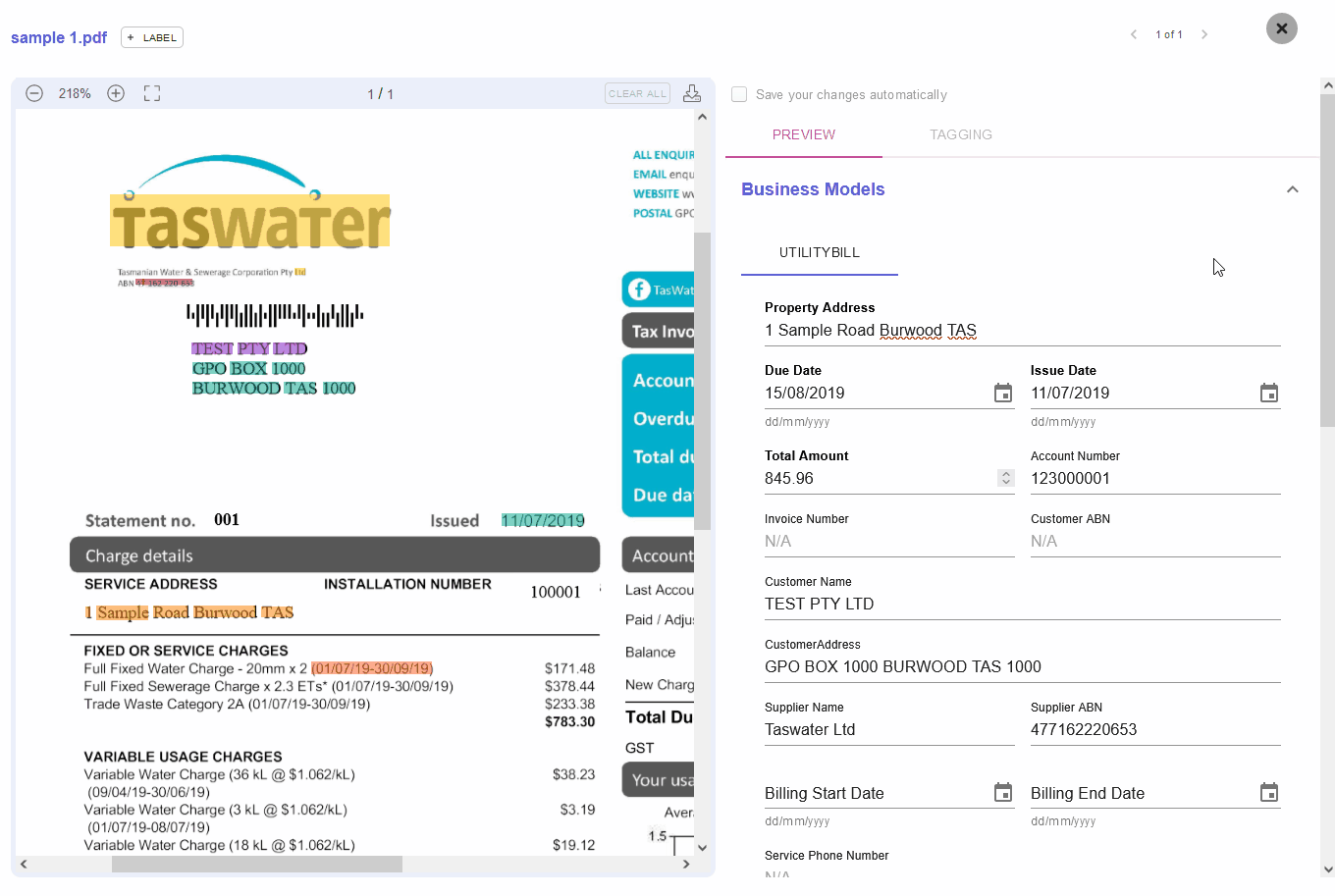
Business Models
Under the PREVIEW - Business Models section, you could find the relevant data extracted by a specific Business Model as well as any table(s) detected in the file.
Annotations
The Annotations section lists the Tags available for the current model and the texts extracted for each Tag.
TipWhen you click into a Business Model field, a cell of an extracted table (if any) or an extracted word under Annotations, the corresponding highlighted texts in the file will flash and be underscored.
Tables
All tables detected by AI (if any) can be found under Tables. The tables can be downloaded as CSV.
TAGGING
The TAGGING tab lists all tags available for the selected pre-trained model and the word count for each tag. You may reveal/conceal the highlighter of the texts extracted for a specific tag by ticking/unticking the checkbox of the tag.
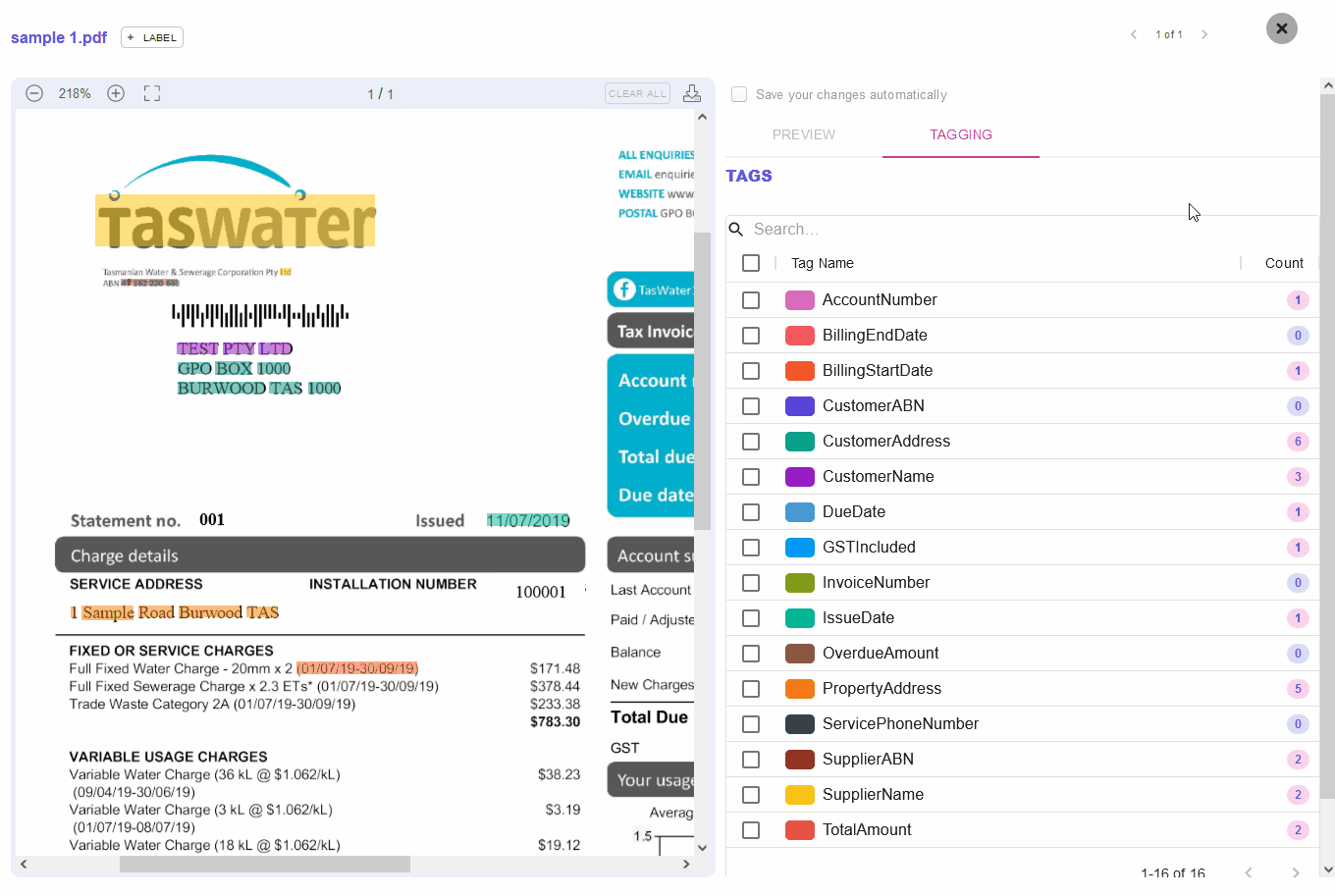
When you are satisfied with the result, you may export the data to as a CSV report or push the data to a third-party platform for further analysis via integrations.
Update Prediction Result
If you are not satisfied with the data values extracted by the AI model, you may update the Business Model field or the Annotations manually. Your update will be saved automatically if tick the "Save your changes automatically" checkbox.

Otherwise, when there are unsaved changes, click the below Save / Discard button before you exit the file viewer or move to another file.

Updated 8 months ago