Custom Model
Overview
Unlike other pre-built models (Bank Statement, Water Bills etc) which are already trained, custom model training comes with flexibilities to select model sizes and is required for projects with type of 'Free Form', 'MultiClass-Classification' or 'MultiLabel-Classification'.
Train custom model
Regardless the project type (Free Form, MultiClass-Classification, MultiLabel-Classification) that requires custom model training, the training process is the same.
Once user completes the labelling/annotation process, just navigate to the ‘TRAIN’ section and click the ‘START’ button and then fill in Job Name/(Optional) and model size.
Larger model size yields a more complex and powerful model but with longer training time and higher training cost. By default, the model size is ‘Normal’ and we would like to recommend users to start with ‘Normal’ size and switch to a larger size if the training result is unsatisfying.
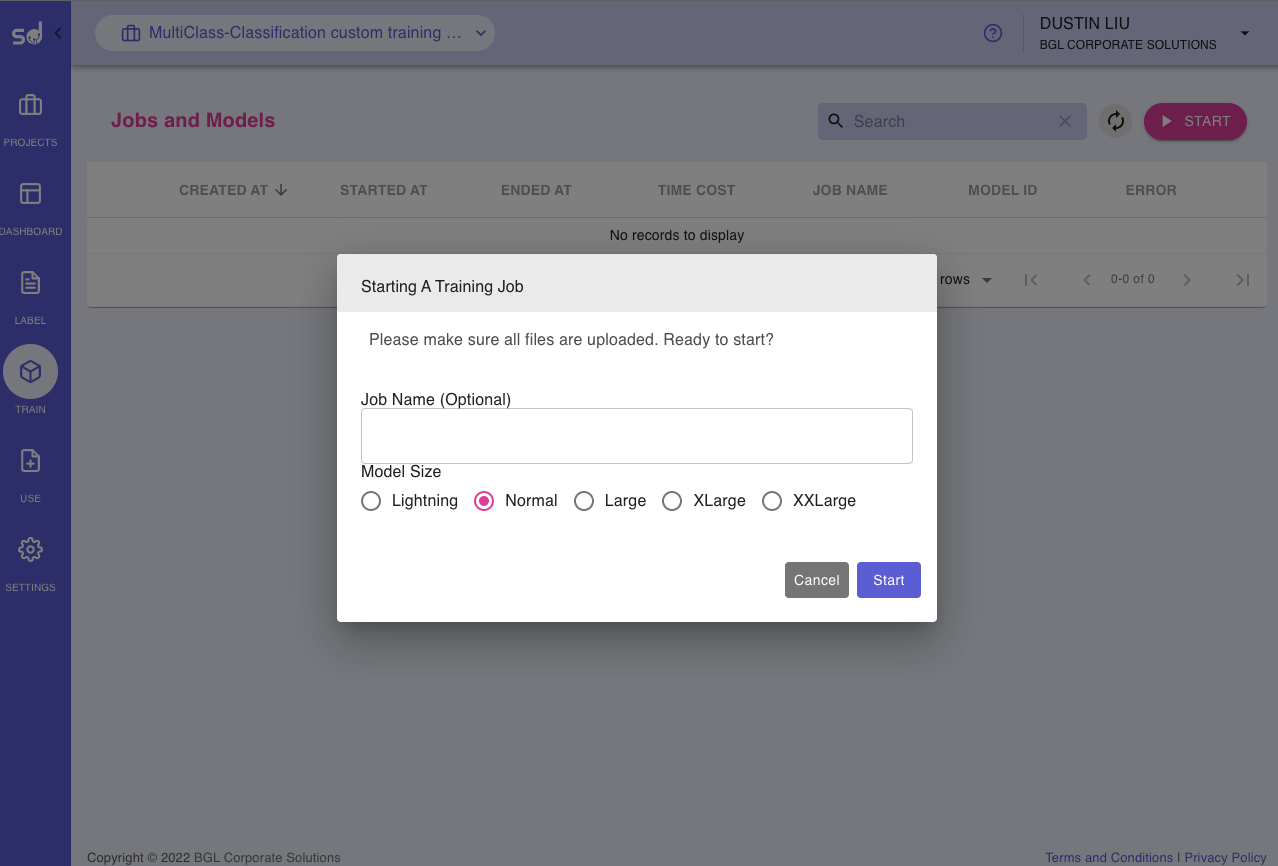
The training job task will be scheduled and put into a pipeline once user clicks on the ‘START’ button as shown in the image above.
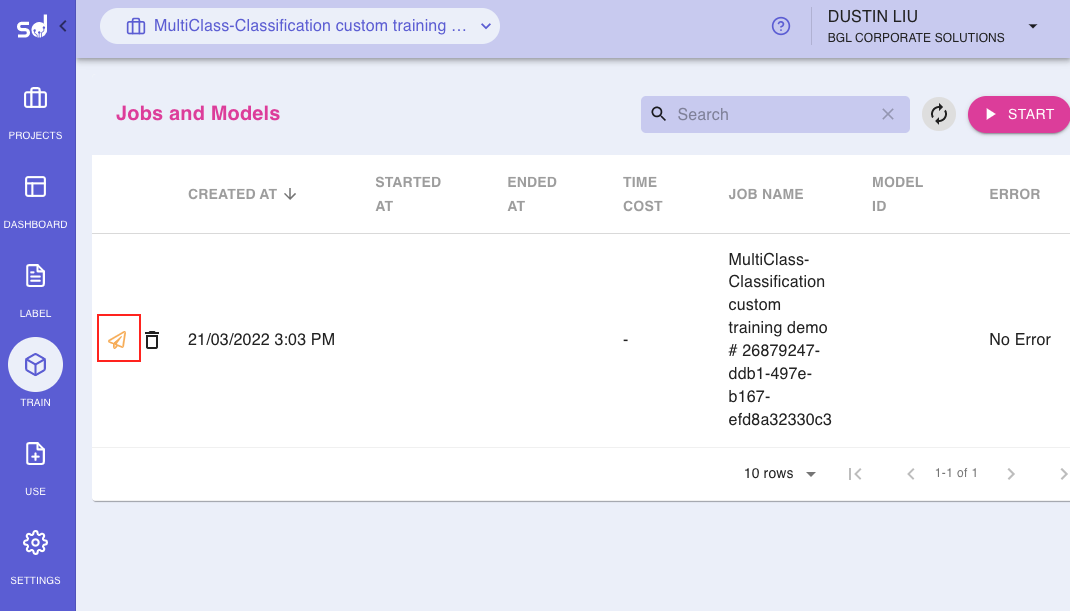
The training job will be initiated once the resource is available and the user will see a spinning Tools icon which indicates that the training is in progress. During the course of training, users can track the progress of training by clicking the progress/report icon
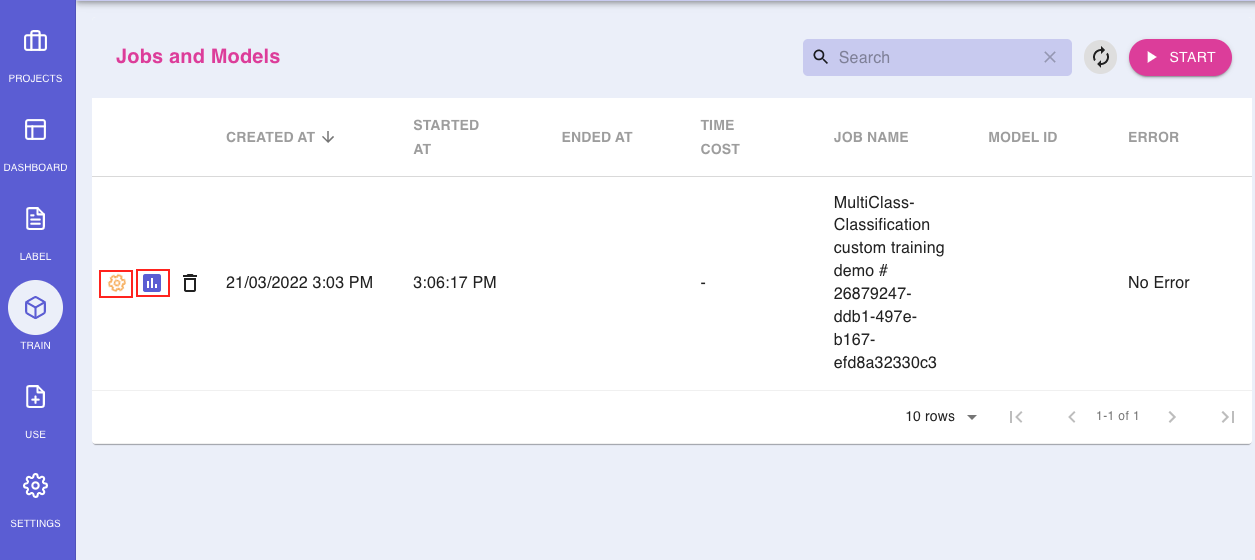
User can check and evaluate the training performance during or post the training phase by clicking the report icon that is beside the progress icon.
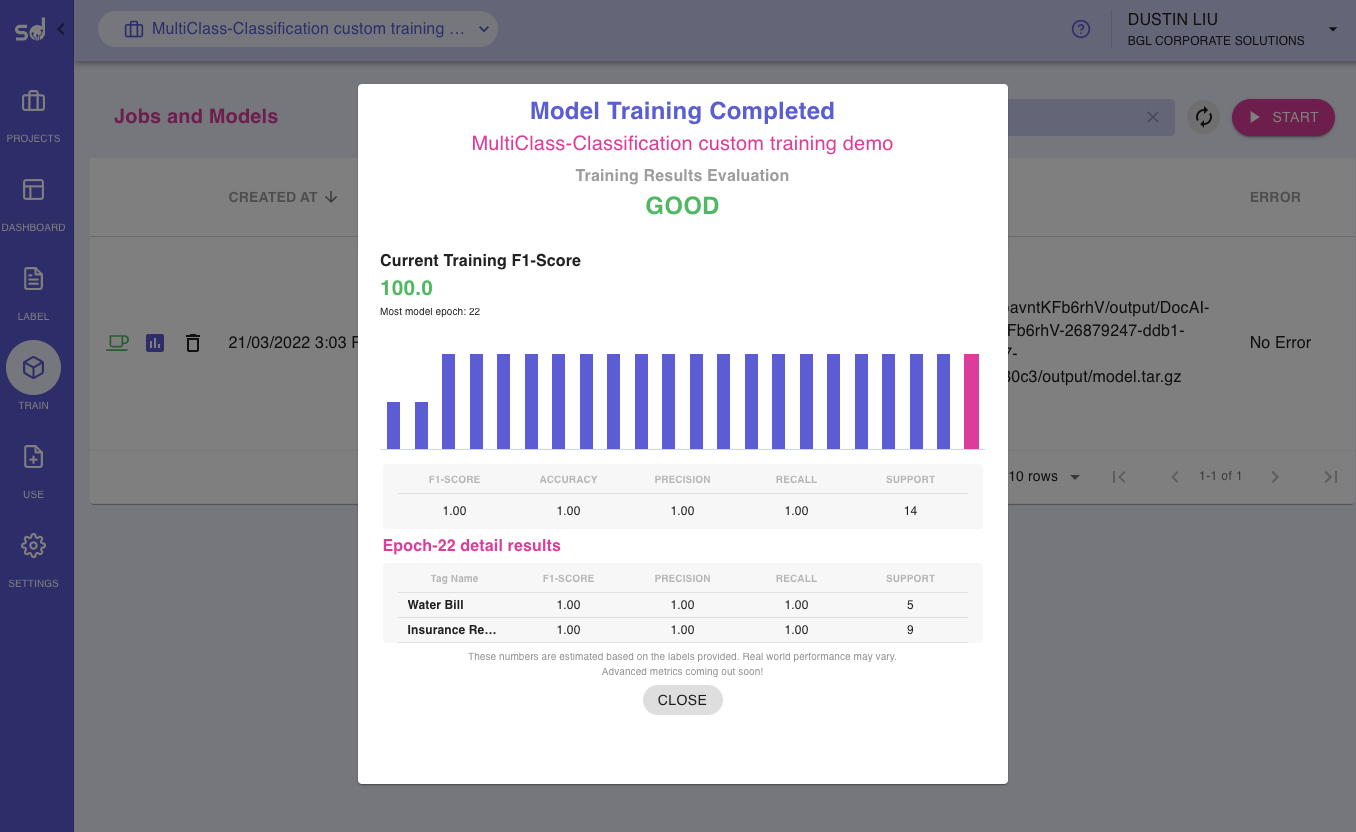
Once the training is completed, the spinning Tools icon will turn into green and user can find additional information about this training as well such as ‘ENDED AT’ and ‘TIME COST’ which tell when did the training job end and how long did the training job take.
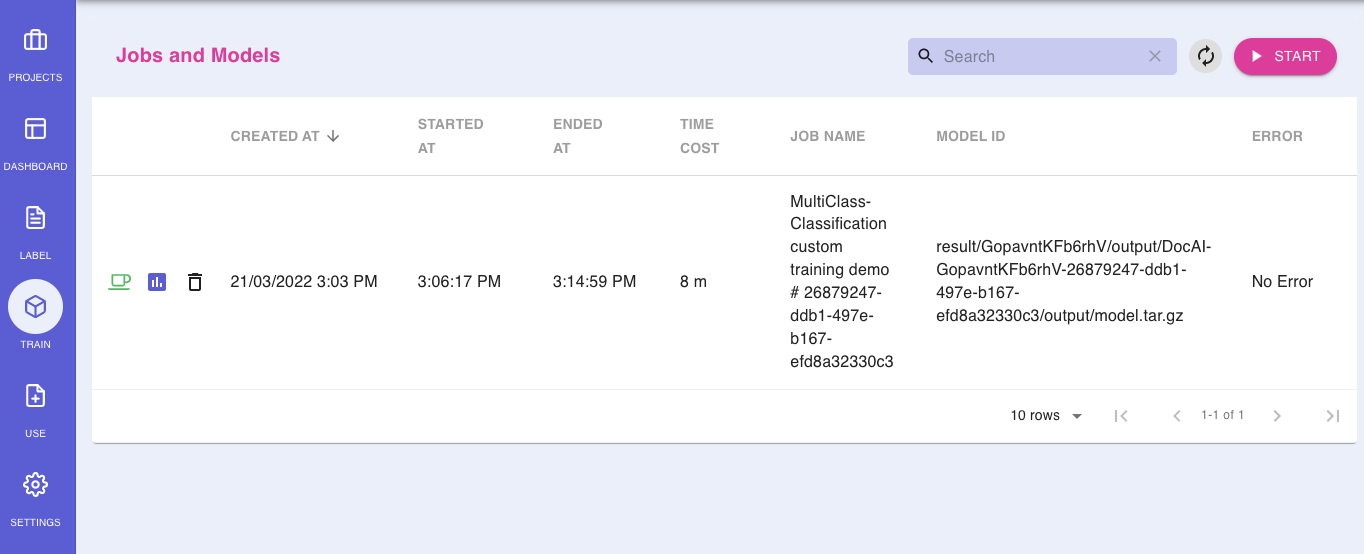
NoteThe model prediction/use will simply pick up and use the latest successfully trained model. Unfortunately, in the current release, SmartDocs Builder doesn’t support selecting/switching between different trained models.
Updated 8 months ago