Zap Template
Zap Templates make automation even easier by providing pre-built workflows you can use right away. Instead of building a Zap from scratch, you can choose a template that’s already configured with the right Trigger and Action settings for popular tasks. By simply connecting your apps and following a few prompts, Zap Templates allow you to start automating your workflows in minutes.
When it comes to SmartDocs AI Studio, Zap Templates let you automate how data is extracted and shared across your systems without the hassle of complex setup. For example, you can use Templates to create workflows that automatically process invoices, manage HR documents, or share extracted data with other team tools.
How Zap Templates Work with SmartDocs AI Studio
Choose Template
Head over to Zapier’s SmartDocs AI Studio Templates page to browse available Zap Templates. Each Template lists the apps and steps involved, so you can quickly find a workflow that matches your needs.
Click "Try it" to select a Zap Template.
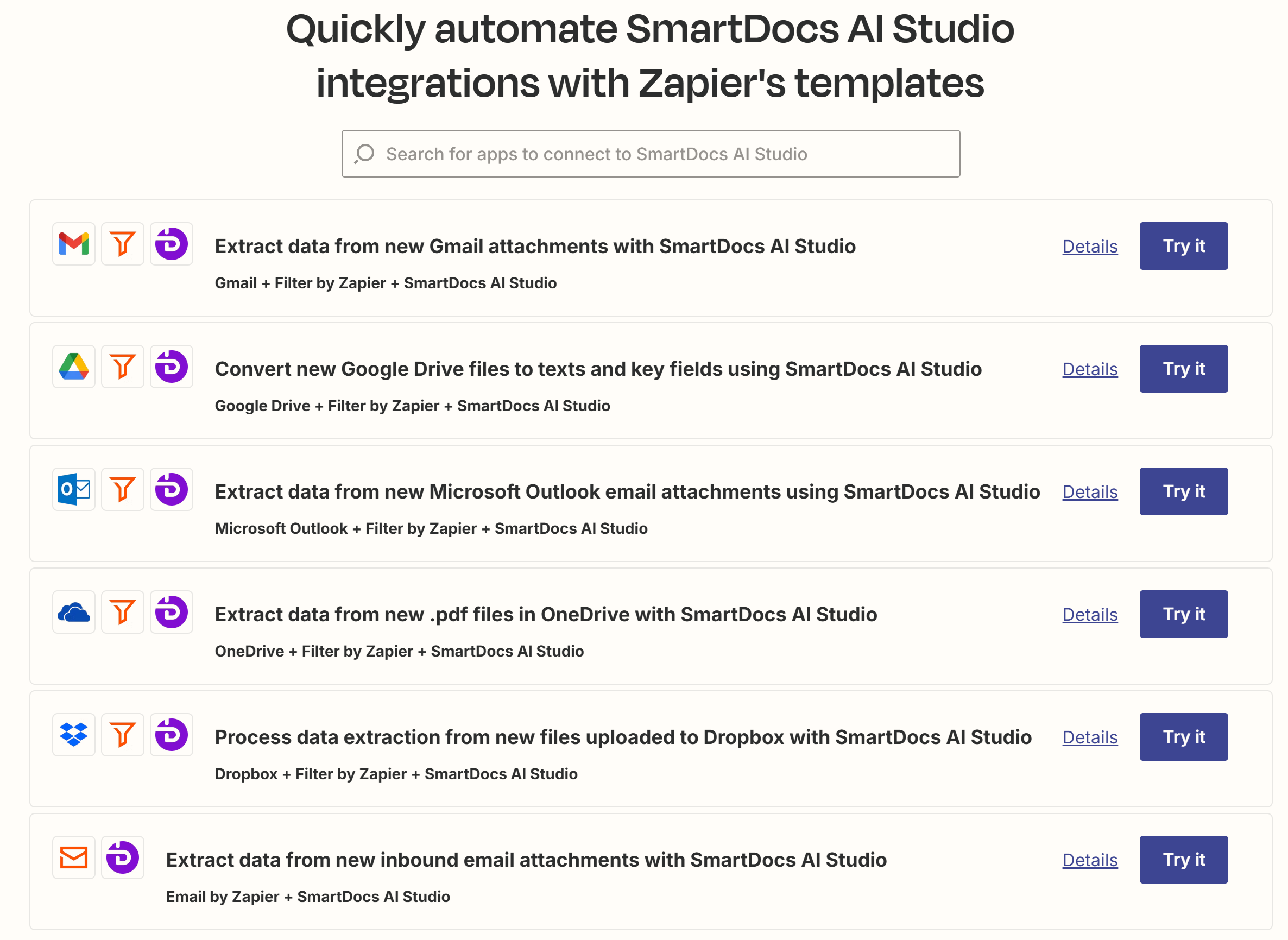
Connect Your Accounts
After selecting a Template, Zapier will prompt you to connect the necessary accounts. This includes authorising SmartDocs AI Studio to work with Zapier using your API key.
Your API Key could be generated in SmartDocs AI Studio (see here for instructions) and enter the key into the API Key field. Then input your login email address into the User ID field.
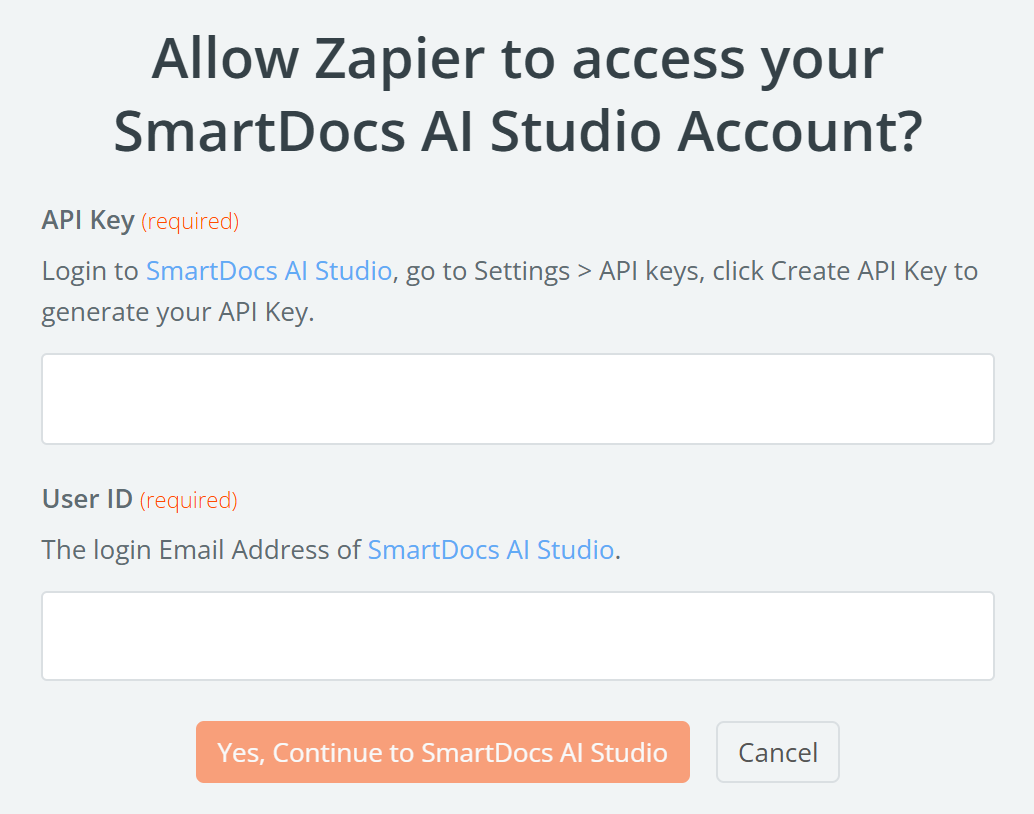
Customise Your Zap
While Zap Templates come pre-configured, you still have the flexibility to adjust specific details, including the event type and all fields under the Configure tab.
TipClick the field name to learn more details about each configuration field.
Test Your Zap
Run a quick test to ensure each step is set up correctly.
- For a Trigger step, Zapier will look for data that already exists in your trigger app account and pull that information into the Zap editor. That means when you set SmartDocs AI Studio as the Trigger, you will need to have at least one file uploaded to the selected Project. Then select a test record and click "Continue with selected record.
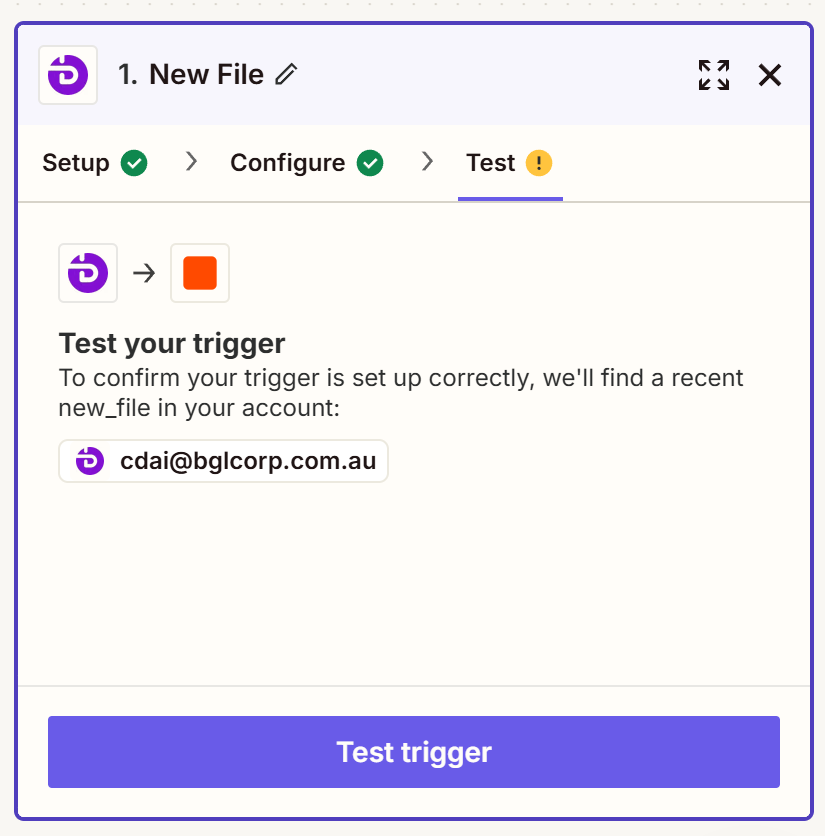
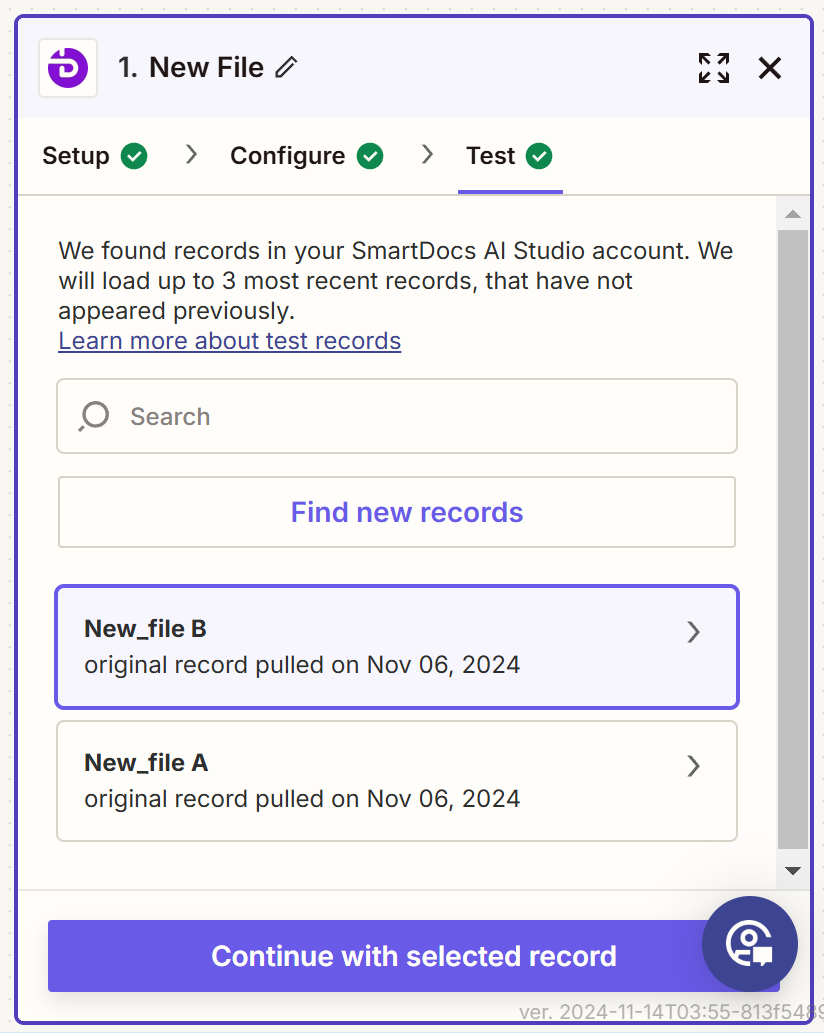
- For an Action step, your Zap will be tested by performing the action, according to how you've mapped your fields in your action step. In terms of SmartDocs AI Studio, you will see a preview of the output of the file extraction, i.e. OCR Text & Fields Extraction. When the test result is ready, simply click "Continue" if you wish to add / edit another Action step.
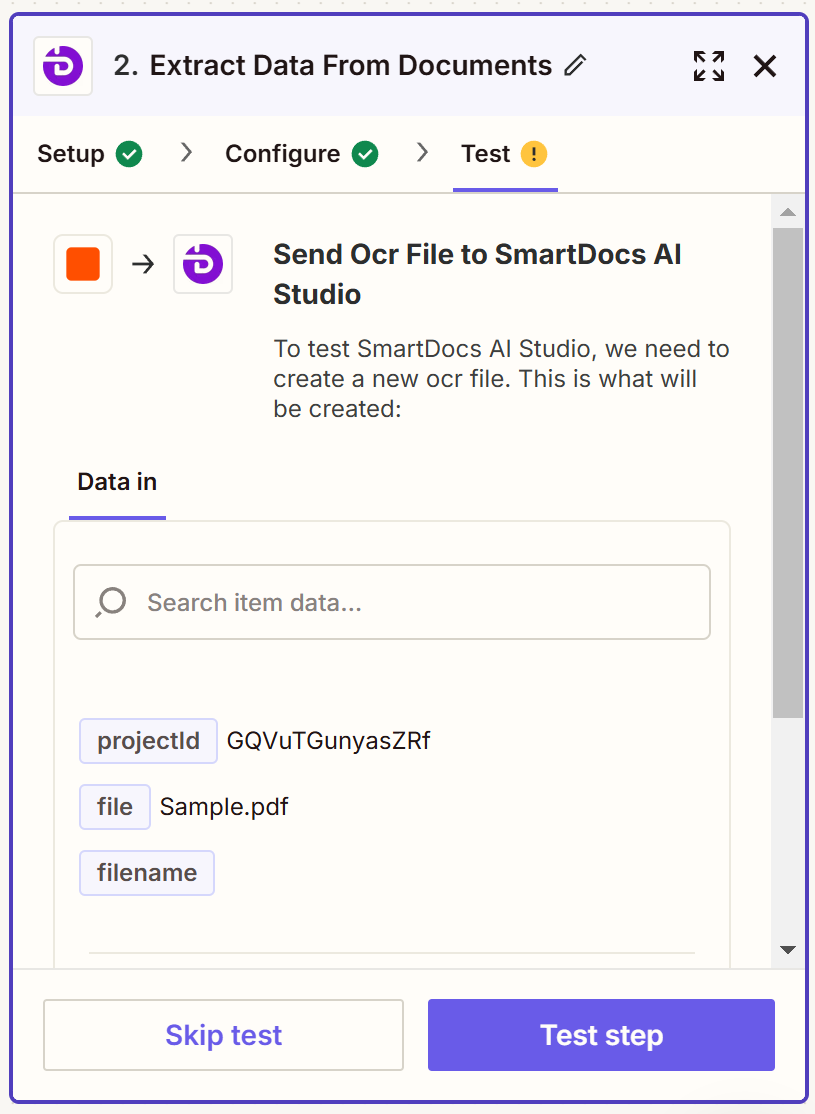
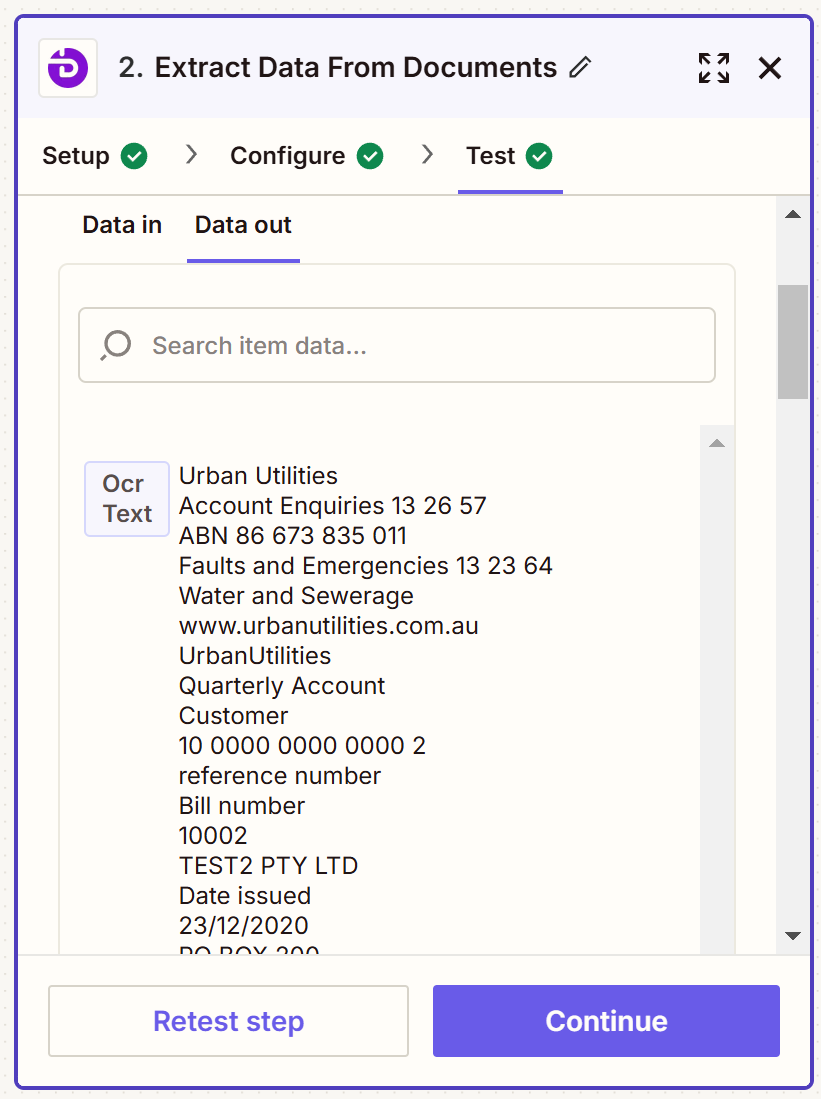
Activate Your Zap
Once the tests of all steps are successful, publish or turn on your Zap to start automating the workflow.
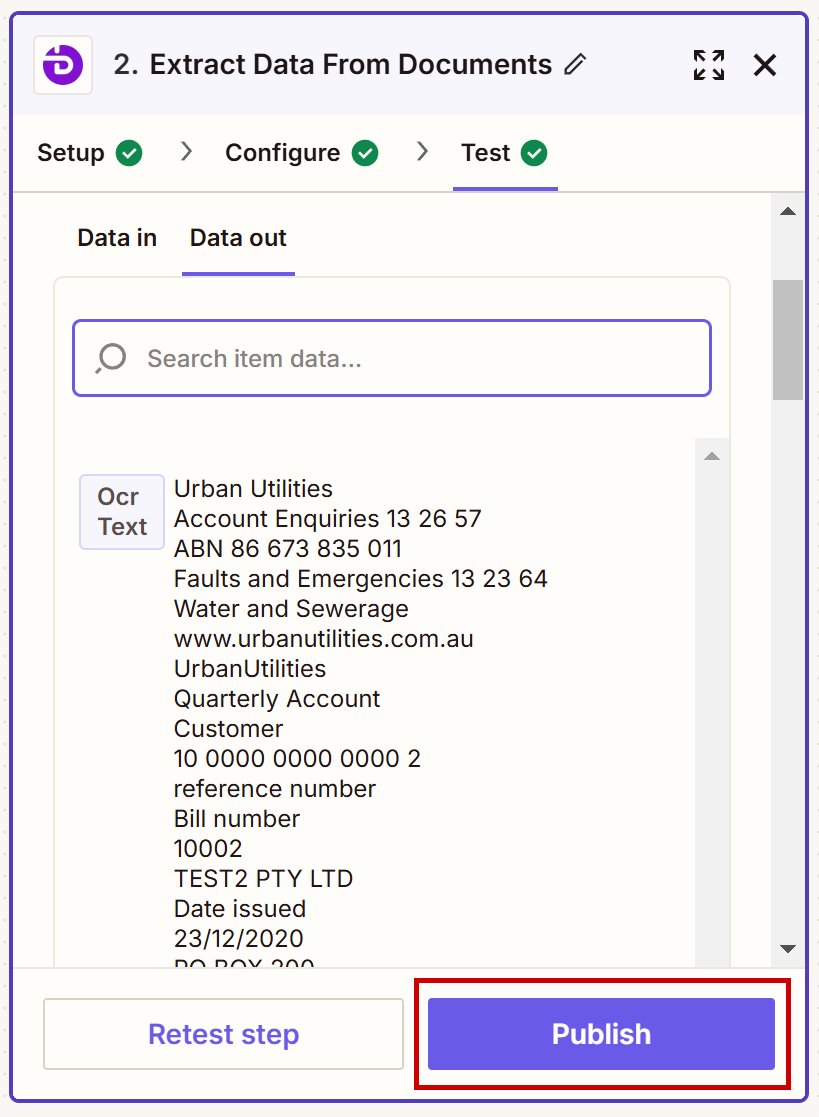
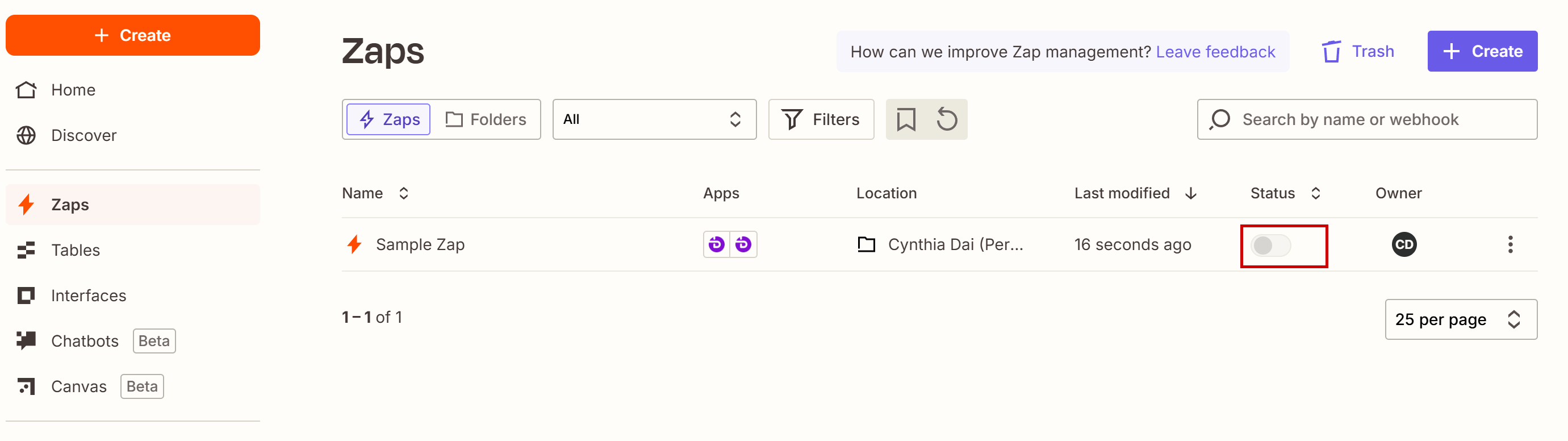
Updated 8 months ago