Privacy Redaction
# Overview
The AI-powered Privacy Redaction feature utilises machine learning algorithms to automatically identify and redact sensitive or confidential information from documents.
# Redact Files
Set up a Privacy Redaction project and follow the below steps to redact a file. Please refer to our help article [here](https://smartdocs-ai-studio.readme.io/docs/create-project) for how to create a project.
## Step 1: Select Redaction Method
SmartDocs AI Studio supports multiple sanitisation techniques. Select from the following for the redaction method that you would like to apply to your file:
* **Blackout**: Redacted items will be removed and covered by a black box
* **Mask with "X"**: Each character of redacted items will be replaced with an "X"
* **Pseudonymisation**: Redacted items will be replaced by artificial identifiers
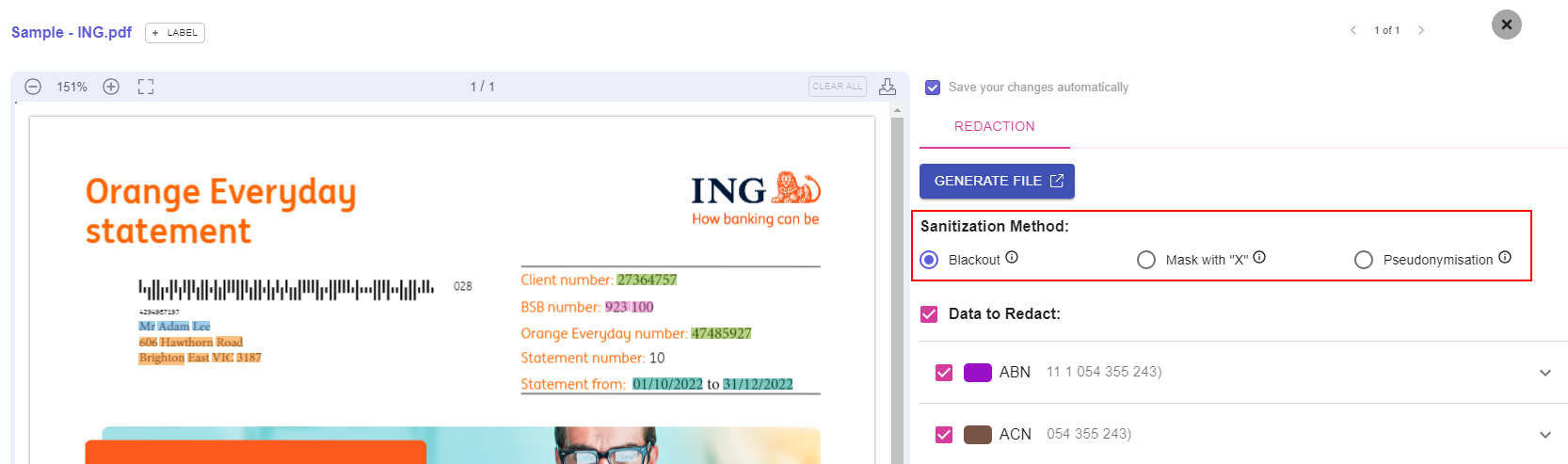
<br />
## Step 2: Select Data to be Redacted
The Privacy Redaction model could detect various types of sensitive data. Below is a full list:
* Australian Business Number (ABN)
* Australian Company Number (ACN)
* Bank Account Number
* Date
* Email Address
* Financial Amounts
* Organisation Name
* Person Name
* Phone Number
* Reference Number
* Street Address
* Australian Tax File Number (TFN)
* URL
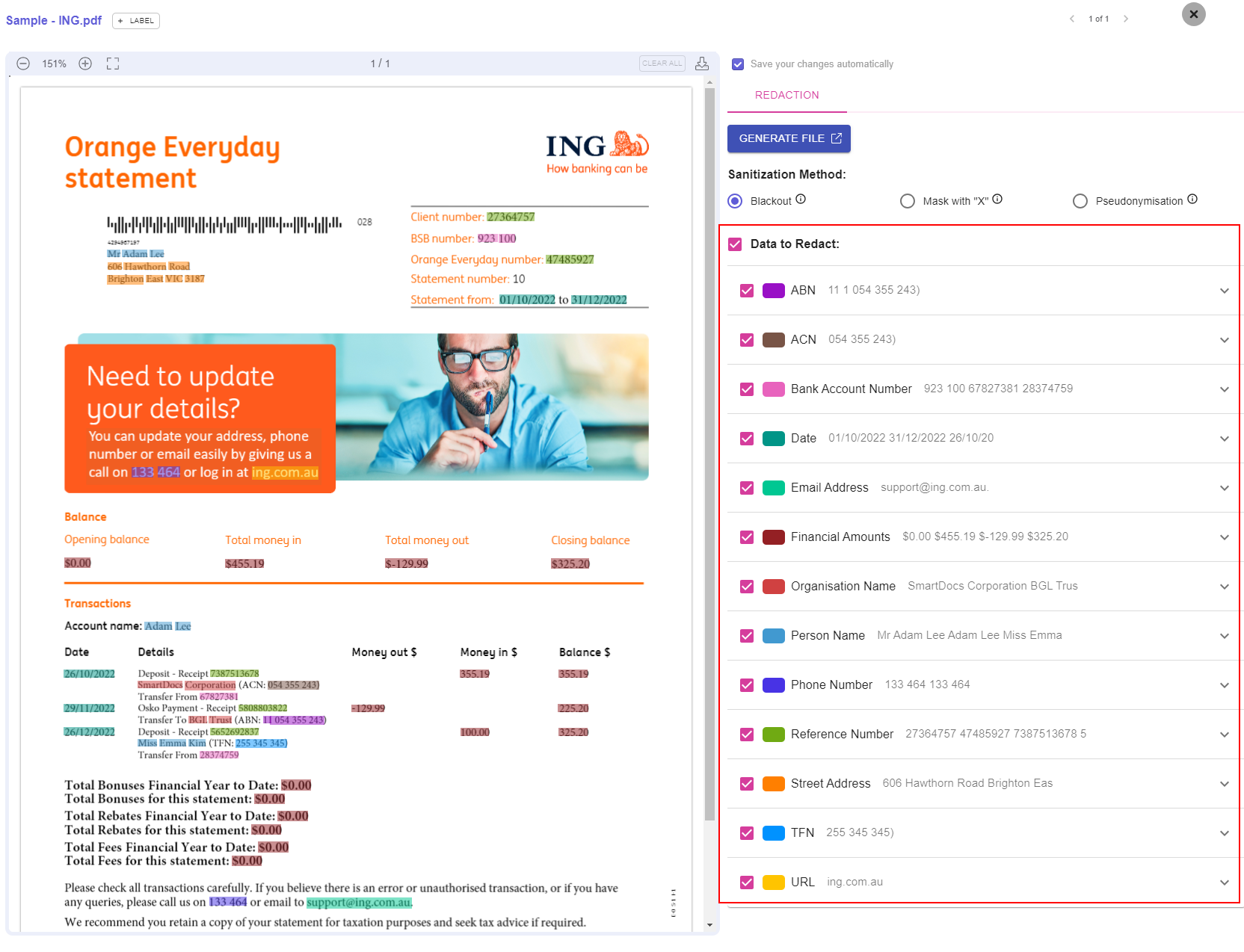
The texts detected for each data field by the Privacy Redaction model are highlighted in different colours. If you are not satisfied with the values extracted by AI, you may update the annotations manually. Your update will be saved automatically if the "Save your changes automatically" checkbox is ticked.
Select the data fields which you wish to redact by ticking the corresponding checkbox. All supported items will be selected by default.
> 📘 Note
>
> If you wish to redact a data field not currently supported, please contact us via Live Chat or submit the query [here](https://www.bglcorp.com/smartdocs-ai-studio/#contact), and we will improve the model to cater for your needs.
## Step 3: Generate Redacted Copy
Click the "GENERATE FILE" button to download a redacted copy. Please ensure that your change is saved before generating the copy.
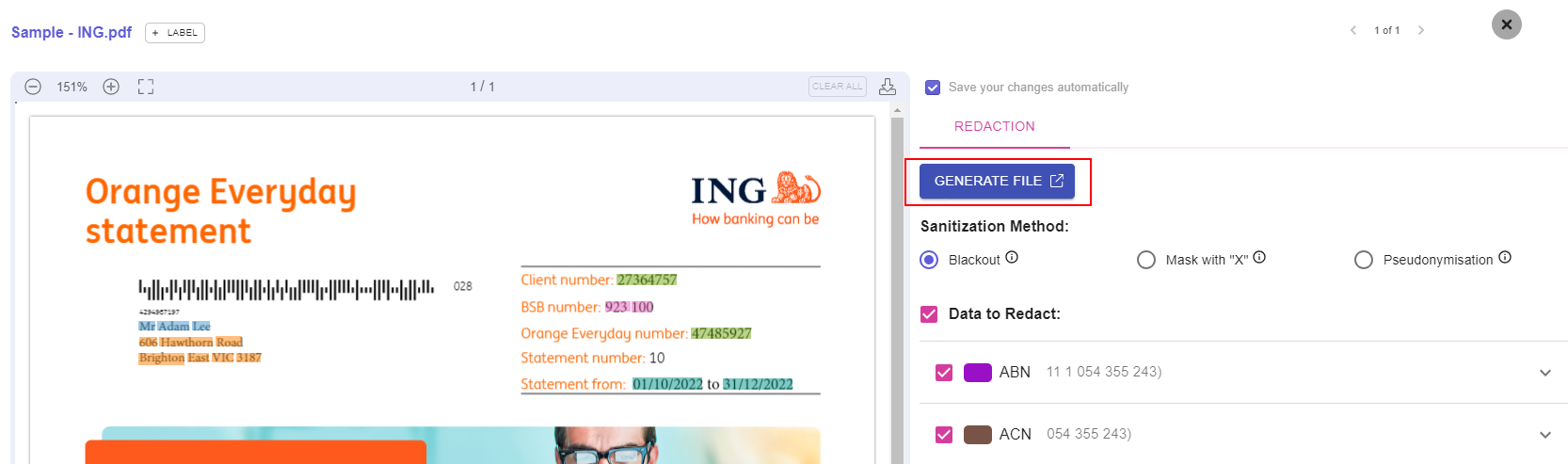
<br />Updated 8 months ago